What is WordPress and how to start using it: A beginner’s guide
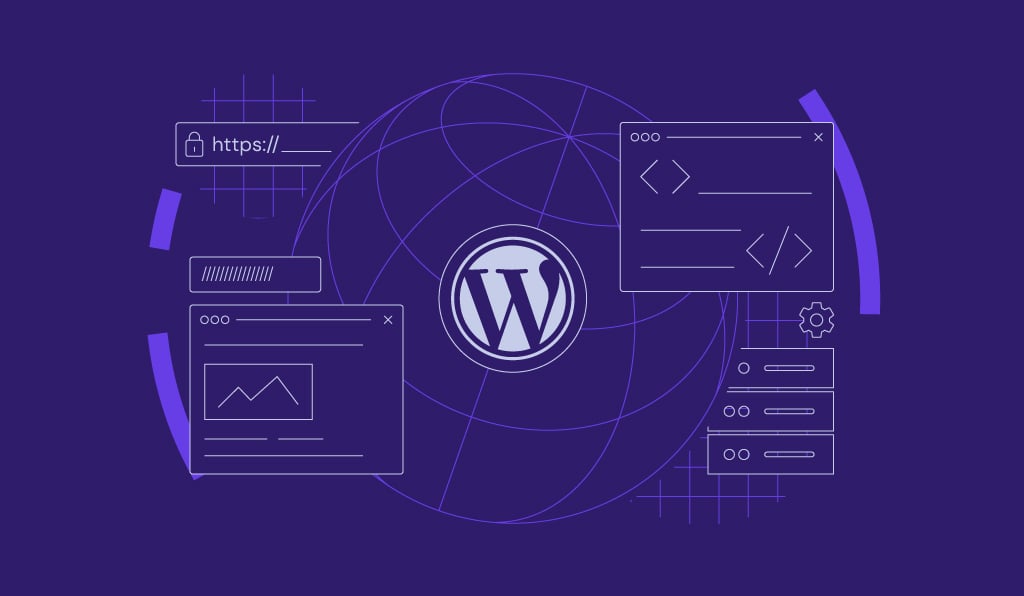
In a nutshell, WordPress is a tool for building websites without coding. Its ease of use and flexibility have made it the leading website creation tool worldwide. In fact, it powers nearly half of the web content, according to recent WordPress statistics.
If you’re interested in learning WordPress, this article will help you get started. We’ll delve into what WordPress is and what makes it popular. We’ll also discuss what you need to prepare to start using it.
What is WordPress?
WordPress is a free and open-source content management system (CMS) that lets anyone build and manage websites easily. Started as a blogging platform, the WordPress software now helps users launch various website types, from blogs and portfolios to eCommerce stores.
Matt Mullenweg and Mike Little introduced WordPress in 2003. Under the GNU General Public License, they forked the b2/cafelog blogging tool and created a platform where users can freely use, modify, and distribute the software and its derivatives.
Today, WordPress is the most-used CMS for 43.5% of all websites. Its popularity is proof of its simplicity and strong global community. Moreover, this platform’s wide array of themes and plugins make it a highly versatile tool.
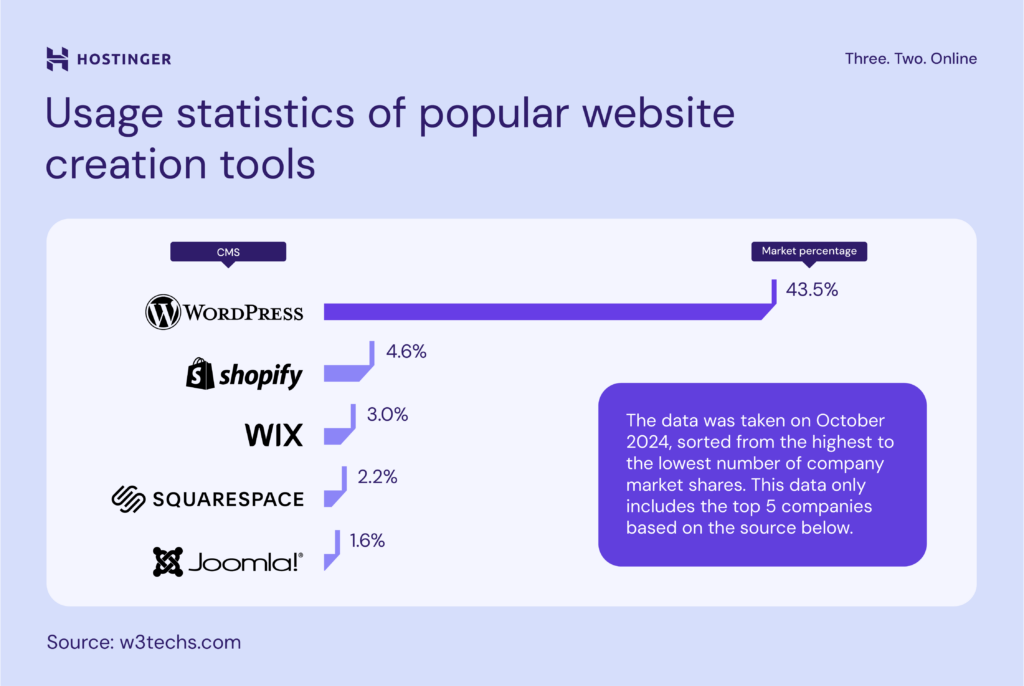
What is WordPress used for?
Technically, you can create any type of website with WordPress. If you are wondering how people use WordPress, here are several common website types built with the CMS:
- Personal blogs. Initially started as a blogging platform, WordPress has powerful built-in features for writing blog posts, categorizing content, and reviewing comments. Thanks to its user-friendly interface, even beginners can manage a WordPress blog easily.
- Portfolios. Any professional can showcase their work beautifully with a portfolio theme and a gallery WordPress plugin.
- Business websites. WordPress has all the main business features like contact forms, bookings, and client testimonials, which are useful for both enterprise and small business websites.
- Online stores. With plugins such as WooCommerce, you can transform WordPress into a full-fledged eCommerce site, featuring product catalogs, shopping carts, and secure payment gateways.
- Membership sites. WordPress’s user management tools, along with specialized plugins, allow for subscription models, paywalls, and member directories.
- News platforms. The platform provides easy publishing and editing tools, alongside flexible user roles, making it ideal for news delivery.
- Nonprofit websites. WordPress supports donation systems, event calendars, and volunteer management, making it suitable for charity organizations.
- Forums. Plugins for forums enable topic discussions, user profiles, and community engagement, helping you build an interactive online space.
- Online learning. Learning management system (LMS) plugins allow for course creation, student progress tracking, and payment integration for educational sites.
- Hospitality websites. For managing hotels or vacation rentals, WordPress offers plugins to simplify reservations, room management, pricing, and guest communication.
- Event websites. Plugins enable event listings, ticket sales, sponsor promotion, and interactive venue maps, with social media integration to increase visibility.
- Job boards. HR professionals can create job boards with plugins that manage job postings, applications, and candidate profiles.
What websites use WordPress?
With millions of websites built on WordPress, let’s explore some popular examples and uncover the best design practices we can learn from them:

NASA’s official website uses WordPress to make space exploration, science, and technology accessible to the public. This site showcases WordPress’s ability to handle complex content, offering visitors a seamless and informative experience.
The site’s sleek design has easy-to-navigate sections for news, missions, and resources. It highlights the CMS’ versatility in presenting data-rich content while maintaining a user-friendly interface.
There are also search and filtering features to help users quickly find information on specific missions or topics of interest. While WordPress has a built-in search widget to add to your site, you can elevate its functionality using the Ivory Search plugin.
Disney General Entertainment Press

Next on the list of notable WordPress sites is Disney General Entertainment Press. It uses WordPress to showcase an extensive media library and press resources, highlighting the platform’s ability to manage a wide array of multimedia materials.
The website maintains a clean design to ensure easy navigation. This lets users quickly access high-quality images, videos, and detailed descriptions of various Disney projects that they are looking for.
The site’s home page incorporates an image slideshow hero section to attract visitors’ attention. Each picture is clickable to redirect visitors to the respective TV show’s official page, making it practical for promoting the ongoing series. You can recreate this type of content using plugins like MetaSlider.

Known as the original water bottle company, Nalgene uses WordPress and WooCommerce to run its online store. This website shows the plugin’s ability to provide an intuitive and efficient shopping experience.
The product page contains helpful information, like high-quality product photos, a summary of the key features, and customer reviews. With the WooCommerce Variation Swatches and Photos add-on, users can easily visualize different color options and choose their desired product variant.
To increase sales, the WordPress website uses a Frequently Bought Together feature to recommend items that complement each other. This encourages customers to explore more of their products, improving their shopping cart value and customer satisfaction.
Differences between WordPress.org and WordPress.com
WordPress comes in WordPress.org and WordPress.com – and the website address isn’t the only difference between the two versions.
WordPress.org is the self-hosted WordPress version, meaning that you must purchase web hosting and a domain name to start building a website with it.
The open-source software itself is free to download and grants full control over your website content. Plus, you can freely customize the design and functionality using themes and plugins.
WordPress.com, in contrast, is a hosted website builder powered by WordPress software. Non-technical users commonly recognize it as a popular blogging platform.
You can use this hosted platform for free, but it has various feature limitations. For instance, it displays WordPress.com ads, has only a few themes, and doesn’t permit plugins. Upgraded subscription plans offer more freedom but for a monthly fee.
Take a glance at their functionality and usage comparison:
| Feature | WordPress.org | WordPress.com |
| Customizability | Offers full customization with thousands of themes and plugins. | Limited customization options – you need a premium plan to access most themes and plugins. |
| Hosting | You have to buy it yourself from a third-party hosting provider. | Included in the subscription price. |
| Pricing | The WordPress software is free, but you must pay for hosting and a domain. Yearly Hostinger Managed WordPress hosting plans cost ₹139.00–₹999.00/month. | Free for basic use, but premium plans cost $5–$63/month. |
| eCommerce | Full eCommerce functionality with plugins like WooCommerce. | Requires a Commerce plan to unlock the online selling and storefront design features, which costs $63/month. |
| Monetization options | Complete monetization control from any ad networks and affiliate programs you like. | Available via the WordAds program by subscribing to the Premium plan or above. |
| Support | No official support, but there’s a large, active WordPress community. You can also get assistance from your chosen hosting provider. | Free plan users can access the documentation and forums. Paid customers can receive support via email and live chat. |
| Learning curve | Steeper but offers greater scalability in return. | Easier for beginners thanks to the managed hosting and simpler options. |
What are WordPress themes?
WordPress themes are pre-designed templates for customizing website design without coding. They determine your website’s aesthetic appeal – from its color scheme and typography to the placement of blog posts or products.
The official directory has over 11,000 free themes for various needs, such as a blog, an online store, and a corporate website.
Alternatively, look for premium themes on marketplaces like ThemeForest. These usually have more advanced features and dedicated support if you need help using them.
Astra is a great starter WordPress theme for a new site. Its sleek, lightweight design delivers excellent performance. For more recommendations, check out our list of the best free WordPress themes.

What are WordPress plugins?
WordPress plugins are extensions you can install to add specific functions to your website. Some usage examples include adding a contact form, enhancing performance, or integrating a third-party service like Google Analytics.
The platform’s official repository stores over 59,000 free WordPress plugins. If you need advanced tools, some marketplaces like CodeCanyon sell premium plugins.
An example of a popular WordPress plugin for search engine optimization is AIOSEO. It adds powerful features to your website’s backend, such as a site audit and page analysis tool that suggests improvements for your content.
Head to our list of the best WordPress plugins to discover more essential tools for your site.

Why use WordPress?
With so many website builders on the market, you may wonder what makes WordPress different. Here’s why millions of site owners use WordPress:
Easy to use
With WordPress, users can create their own website without code. The admin panel is intuitive, letting you easily manage content, media, appearance, and plugins.
To create pages or posts, WordPress users can leverage the Gutenberg editor. It uses a block-based drag-and-drop system, offering a visual and beginner-friendly way to edit content. You can stack and move elements like text, images, and videos on the intuitive interface.
Easy setup
To use a CMS, you generally need to download and upload the software to a compatible web server. Most web hosts today support PHP and MySQL, which are fundamental requirements to run WordPress.
At Hostinger, we offer a tool to install WordPress in one click via hPanel, available with all hosting packages. This way, you can get your website up and running without worrying about manual installation.
Open-Source
Being open-source software, WordPress encourages global collaboration and innovation. This system allows for advanced customizability, where developers can modify core WordPress files, themes, and plugins to tailor sites to their needs.
Many community-developed products have emerged as a result, enriching the ecosystem with diverse options and tools. The open-source model also allows for regular updates to enhance security and functionality.
Highly customizable
Customizability is one of the most notable advantages of using WordPress. With thousands of WordPress themes in the official directory, you can tailor your website design to match your brand and feature preferences.
Plus, whether you’re creating small websites or large eCommerce stores, there are WordPress plugins to support your needs. Add features like contact forms, galleries, Google Analytics integration, and payment gateways in just a few clicks.
Cost-effective
Many choose WordPress for its affordability. The core software costs no money to download, and many free WordPress plugins and themes are available. This makes it feasible to create a business website without paying a hefty monthly fee.
While you still need to pay for web hosting, many providers offer cost-effective plans. For instance, Hostinger’s subscription prices start at ₹139.00/month, which includes a free domain name and a free theme developed by our team.

Full ownership of your site
WordPress gives users full control over their website – from its content and design to its functionality. Make any changes you want without any platform limitations.
Furthermore, there are no restrictions on monetizing your site, letting you implement various methods to make money online. You can display ads, become an affiliate, and even sell products or services.
SEO-friendly
A WordPress website offers a solid ground for search engine optimization (SEO). The software has built-in features that enable effective on-page optimization, such as clean permalink structures, easy content creation, and alt texts.
SEO plugins can also help enhance the site’s visibility on search engines like Google.
Scalable
The self-hosted WordPress platform gives users a highly scalable environment for their websites. You can choose any hosting provider and plan that suits your current needs best.
If you outgrow your web hosting resources, upgrade your plan or switch to a different web host. This flexibility ensures your WordPress website can grow and evolve as your business or audience expands.
At Hostinger, we offer a free website migration service at no extra cost, so you can safely transfer your WordPress website to our hosting without impacting the user experience.
Active WordPress community
With millions of people using WordPress worldwide, you can find tons of online resources offering solutions to various issues. This makes up for the software’s lack of direct support, which can be essential for beginners.
Hostinger Tutorials is a good example. We offer hundreds of guides for using WordPress, from setting up your first website to optimizing your site’s performance.
If you’re more of a visual learner, check out our Hostinger Academy YouTube channel.
Multilingual
The WordPress admin panel is available in over 70 languages, allowing users from different regions to use the platform in their native tongue.
If your website caters to an international audience, plenty of paid and free WordPress plugins exist for creating multilingual content.
How do I create a WordPress website?
To give you a clearer picture of how building a website with WordPress will be, here are the basic step-by-step instructions:
1. Buy web hosting and a custom domain name
The first step is to buy a domain name and a hosting plan. A domain functions as your website’s address online, whereas web hosting stores your website files and puts them live online.
Hostinger’s Managed WordPress hosting plans include a free domain name, with .com domains available. You can also transfer your own domain to our system if you already have one.
For a small business website, we recommend checking out the Business plan. It starts at ₹239.00/month and has WordPress-optimized features, including auto-update features, an AI troubleshooter, and an AI content creator to assist you in writing blog posts.
If you wish to create another type of website, check out our guide on choosing a web hosting plan to compare features in more detail.

2. Install WordPress
Users can install WordPress software manually or with their web host’s automatic installer. If you’re buying a Hostinger managed WordPress hosting plan, simply follow the onboarding process after signing up for a web hosting account.
Set your WordPress login details and connect your domain to the website. In the meantime, we’ll initiate the WordPress app installation process in the background.

Once done, you can log in to the WordPress dashboard and start building your website.
3. Set up your WordPress theme
After installing WordPress, choose a WordPress theme for your new site.
WordPress publishes a new default theme every year, but you can also choose from thousands of free and premium themes available online.
You can download WordPress themes from the official directory directly to your dashboard by going to Appearance → Themes → Add New. For premium themes, upload the ZIP files manually.

Once the installation is successful, make sure to Activate the theme to start using it.
4. Install plugins to your WordPress website
Now, let’s install WordPress plugins on your website. If you’re building a WordPress website with Hostinger, you can pre-install some plugins during the hosting onboarding process.

Alternatively, the easiest way to set up free WordPress plugins is by going to the official repository. Navigate to Plugins → Add New and utilize the search bar to find the right extension for your needs.
Like WordPress themes, you’ll need to activate the plugin once installed. If you’ve purchased a premium plugin, you can upload the ZIP files directly to the WordPress software.

5. Create pages for your WordPress site
With WordPress plugins and themes installed, it’s time to set up some pages. They are static sections like Home, About Us, or Contact, which don’t change often and aren’t tied to a date.
On your dashboard, head to Pages → Add New. Here, you will access the Gutenberg editor. Now, you can add various content blocks like images, text, videos, and embeds.
Consider using Block Patterns if you’re a beginner. These are pre-designed layouts made by WordPress contributors. Instead of moving individual blocks, you can use a Pattern to speed up the website-building process.

Once done, hit the Publish button. Repeat this process to create as many pages as your WordPress website needs.
6. Publish quality content
While WordPress pages contain static content, posts are like blog entries or news updates that appear in order, with the newest at the top and older ones moving down. They’re time-sensitive and can have comments.
Constantly posting quality content is essential in boosting your site’s search engine optimization (SEO), which can improve visibility. Therefore, having a blog page on your site will be beneficial, even if your primary website creation goal isn’t solely for blogging.
The steps to create blog posts are similar to adding new pages. Simply go to Posts → Add New to access the Gutenberg editor.
7. Promote your WordPress website
Now that you have published a WordPress site, let’s promote it on various digital marketing channels. Start by sharing your website’s URL with friends and family or posting it on social media.
To drive traffic from search engines, check out our tutorial on WordPress SEO. It will walk you through the fundamentals, from keyword research and internal linking to using Google Analytics to track performance.
Build your WordPress website with Hostinger Tutorials
These articles will guide you through the process of building a stunning WordPress website:
WordPress basics tutorials
How to launch a WordPress site: 6 easy steps
How to add page to a navigation menu in WordPress: 2 effective methods
How to edit categories in WordPress: Everything you need to know
Conclusion
WordPress is a content management system to help you build a website without coding. With it, you can create any type of website, including blogs, online stores, company profiles, and membership platforms – thanks to the wealth of WordPress themes and plugins. Plus, the setup process for creating a new website is simple.
When using the term, users commonly refer to self-hosted WordPress.org, the open-source software. Meanwhile, the hosted WordPress.com is a freemium website builder product from Automattic.
So, will you try building a website with WordPress? Leave your thoughts in the comment.
What is WordPress FAQ
Is WordPress free?
Yes. WordPress is free to use. However, making your site online requires web hosting and a domain. WordPress.com offers those for free with feature limitations while upgrading to the premium plans comes with steep pricing. Hosting your site with a third-party provider like Hostinger becomes a more cost-effective solution.
Is it hard to learn WordPress?
WordPress is relatively simple to learn compared to other CMSs. The interface is easy to navigate, and many online resources are available to help guide your website-building journey.
Is WordPress good for beginners?
Yes, WordPress is good for beginners. While it requires purchasing hosting and a domain name first, most web hosts today include a one-click WordPress installer to ease the setup process. Paired with the user-friendly interface, new users can launch a website hassle-free.
How does WordPress work?
WordPress runs on a database system that enables users to add, modify, and organize files, themes, plugins, and other types of content. Each WordPress website owner can access the dashboard to manage their site in one place.
Is WordPress good for freelancing?
Yes. Many freelancers use WordPress because it is easy to use, flexible, and scalable, providing many opportunities to grow their projects. On average, freelance developers using WordPress can earn $70/hour.
What is the difference between WordPress and a website?
WordPress is a platform that provides you with the tools to create your own website. A website is a collection of web pages where you store content on a hosting provider’s web server and make it accessible online via a domain name.
What is the difference between WordPress posts and pages?
WordPress posts are used for regular updates like blog entries, while pages present static content like About or Contact pages. Posts appear chronologically, often with comments, whereas pages are organized based on your website’s structure and informational hierarchy.
Is WordPress easier than HTML?
Yes, using WordPress to build a website is easier than with HTML. The platform requires little to no coding, so it’s beginner-friendly. You can also install WordPress plugins and themes to extend the software’s features.
What are WordPress alternatives?
There are several WordPress alternatives for website building, including Hostinger Website Builder, Joomla, Drupal, Wix, and Squarespace. Each comes with unique features, so choosing the right one depends on your goals and the website’s specific needs.
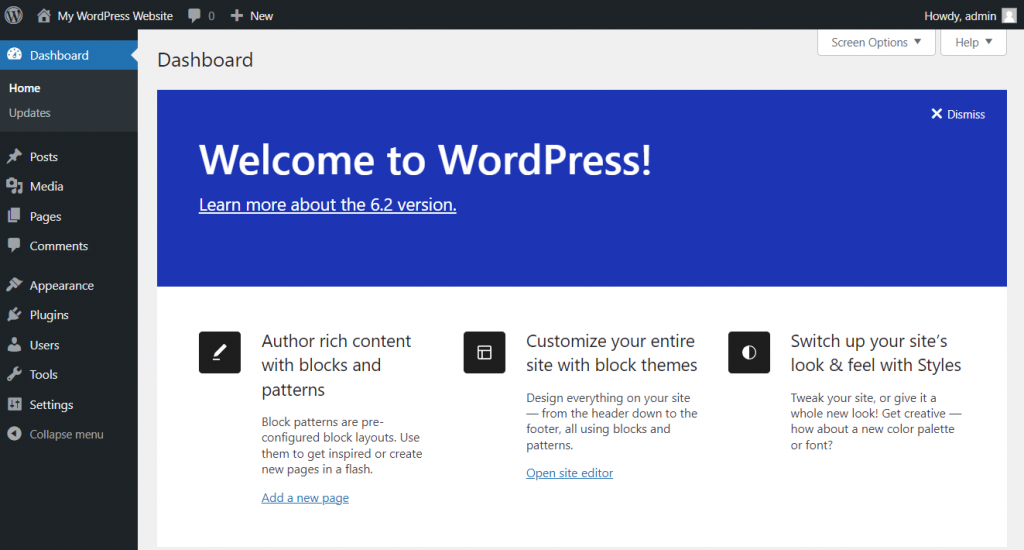
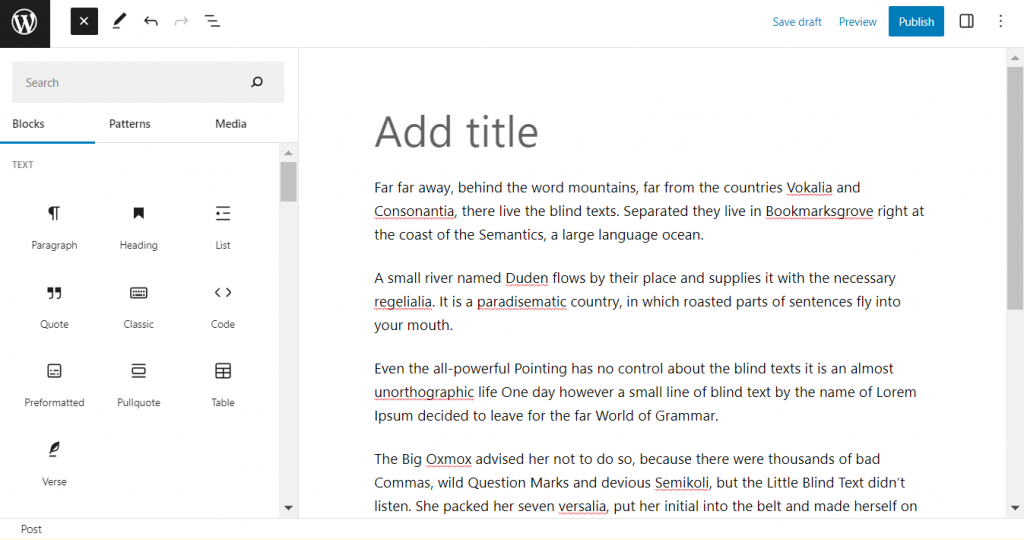
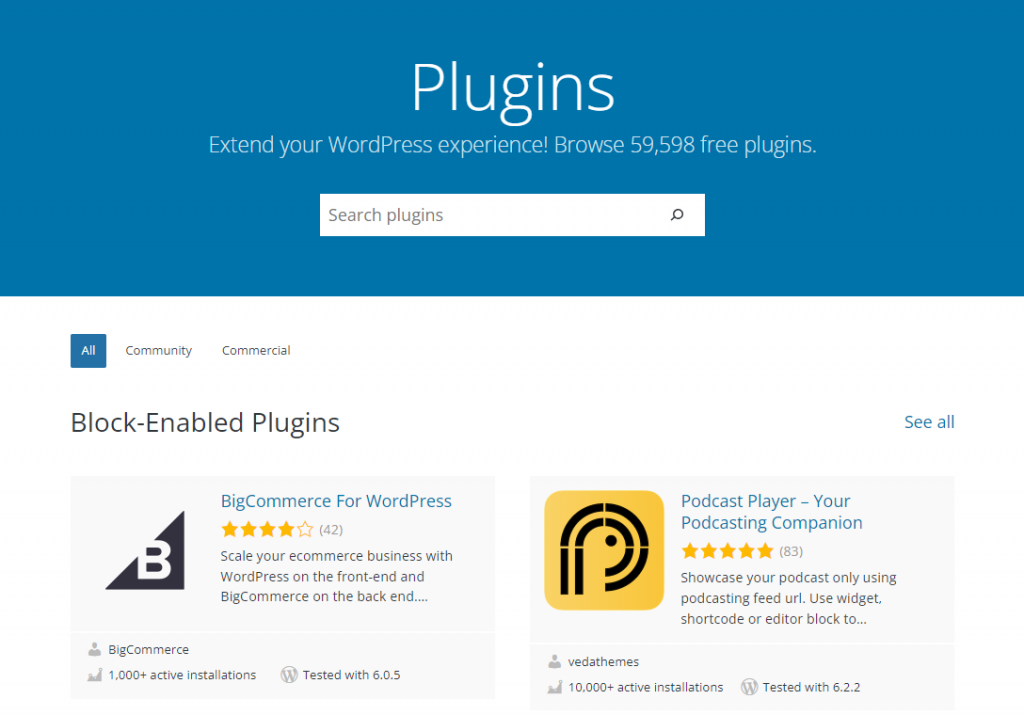



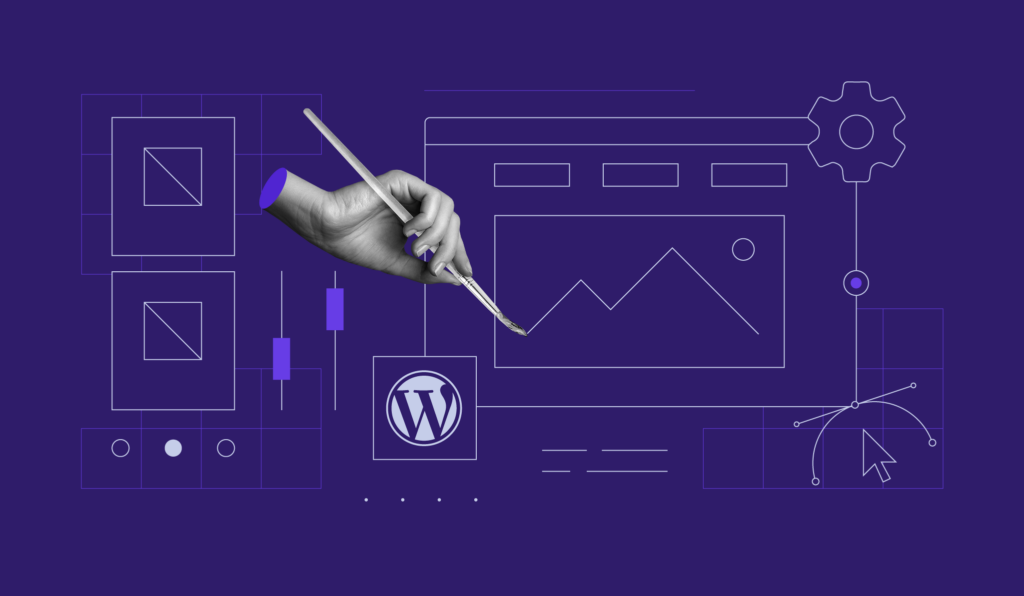
Comments
December 23 2019
Looking great work dear, I really appreciated to you on this quality work. Nice post!! these tips may help me for future.
October 29 2023
Hello, this is an awesome site! Thanks for providing all this useful details.
October 31 2023
Hello there! I'm glad you find it useful ?
December 05 2023
You've held my attention!
December 12 2023
Delighted to hear that. Let us know if there are any specific topics you'd like to explore further ?
January 04 2024
For the first time I tried to venture into this field, totally new to me. Reading this article gave me the confidence that I needed. Thanks to your lucid and simple-to-understand explanations, I will continue exploring. Regards. Dr. Gurbakhsh Singh
January 08 2024
That's fantastic! If you have any questions or need further assistance, please don't hesitate to reach out ?
February 15 2024
Amazing
February 20 2024
Thank you for your kind words!