How to Find Your WordPress Database Name
Finding a WordPress database name is an important skill every webmaster should have. Aside from giving you more control over your site, it also offers you insights on WordPress configuration and setup. Fortunately, it’s effortless to learn, and this tutorial will show you how.
Locating the wp-config.php File
Most web-based scripts have a configuration file containing the host’s database information and instructions on how the system behaves. For WordPress, this specific file is called wp-config.php. To open it, you’ll need access to your website’s files.
To do so, you can use the hPanel’s file manager or an FTP client like FileZilla, both of which we will cover in this article.
Using hPanel’s File Manager
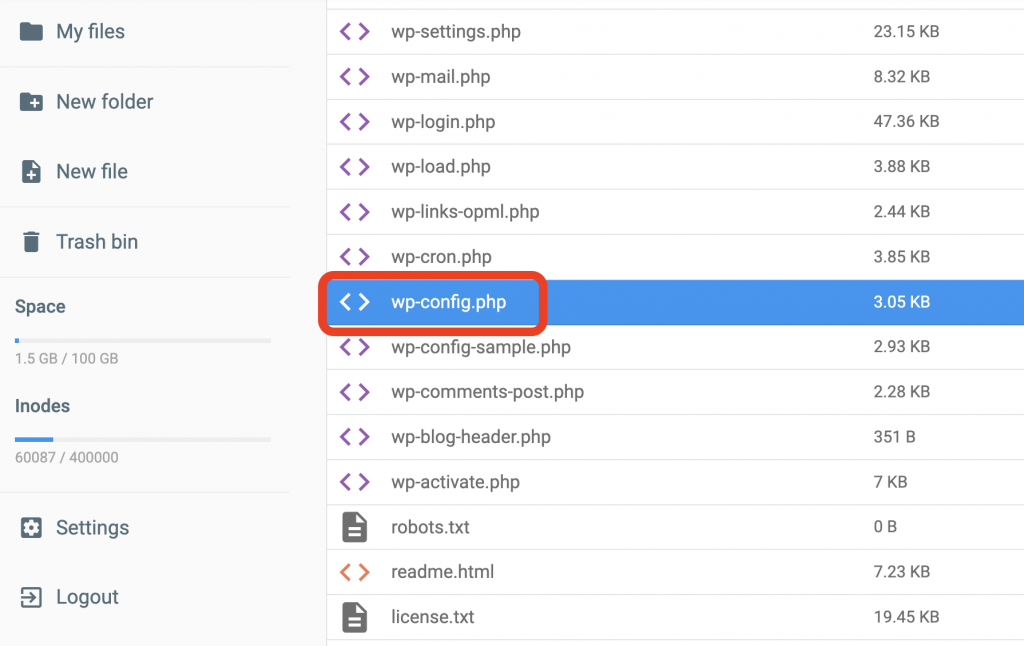
After opening the file manager in your panel, you will see several directories and files. The location of wp-config.php entirely depends on where you have installed WordPress. However, in the hPanel, the installation path is typically /public_html/wp-config.php.
Pro Tip
If you experience difficulties finding the file, you can look it up using the search feature located in the upper menu.
Using an FTP Client
After configuring FileZilla, connect by accessing File -> Site Manager. After successfully logging into your FTP account, you will see your hosting’s primary directory on the right side of the screen. If you didn’t install WordPress in a subfolder, the wp-config.php file should be there.
Finding the WordPress Database Name
To open and inspect your wp-config.php file, you need to right-click on it and select edit or view. This action works similarly on both the FTP client and File Manager.
Once inside, navigate to the value called DB_NAME. The string of numbers or letters after it is the WordPress database name.
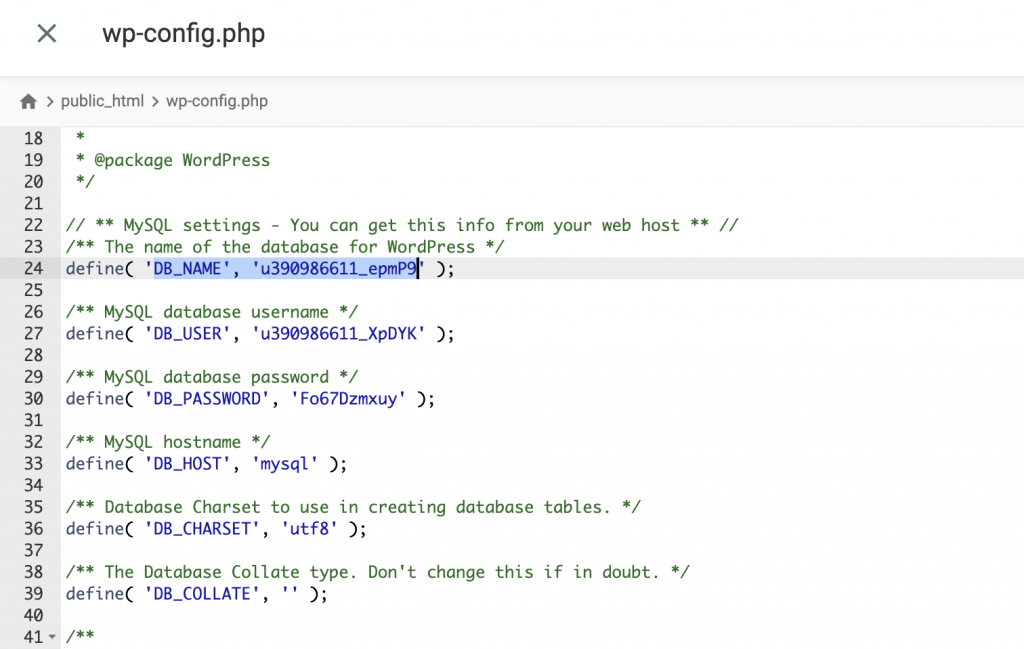
If you can’t find the value or want to locate it faster, you may use the Ctrl+F combination on Windows or CMD+F on Mac. Similarly, you can check other database details there as well by looking up the
DB_HOST,DB_USER, or DB_PASSWORDvalues since they all represent your WordPress database details.

Conclusion
We have learned two ways to locate your WordPress database name, both of which require checking the wp-config.php file. The first method uses hPanel’s file manager, while the second one requires an FTP client.
Knowing the location of your WordPress database name reveals more than just the name. In the wp-config.php, you will also find other details that can lead you to a greater understanding of how WordPress is structured, and will definitely help in managing your site more effectively.
Let us know in the comment section if this guide was helpful!
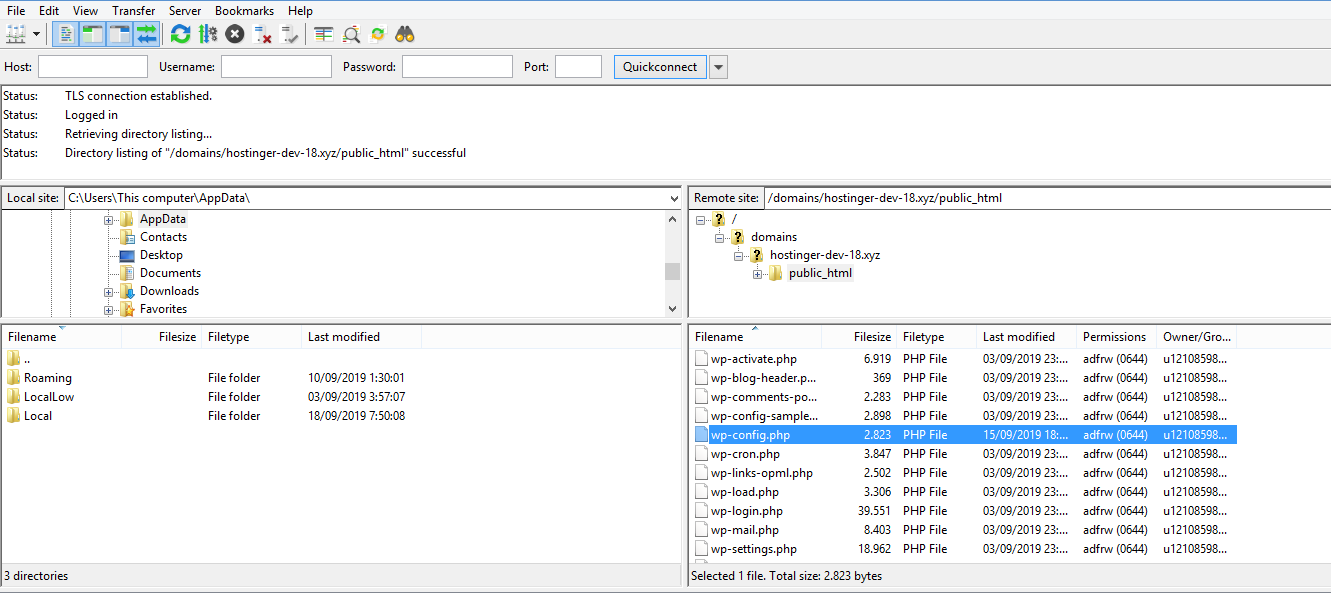

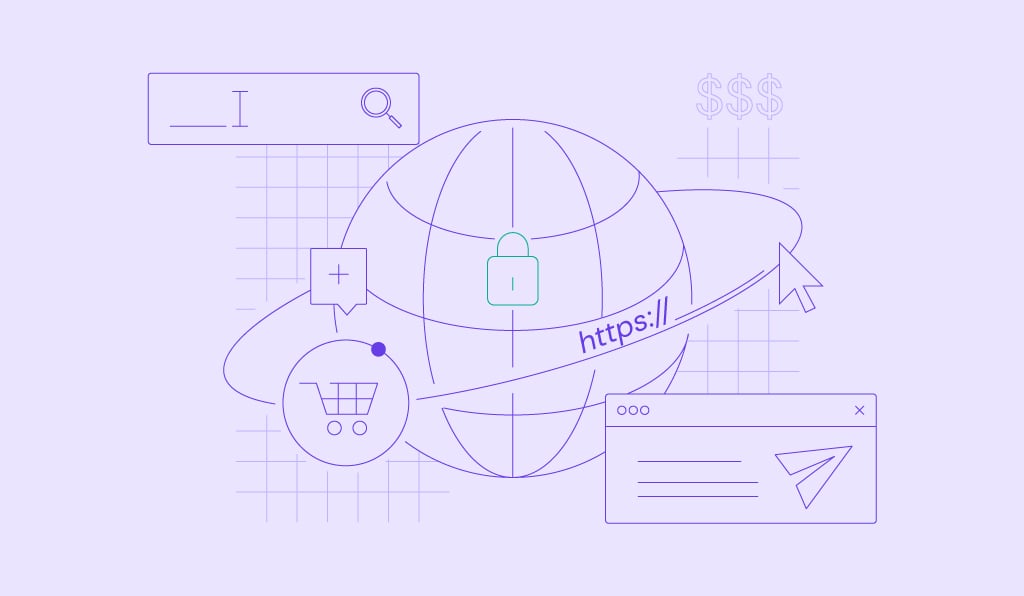

Comments
February 22 2019
Thank you for a quick and succinct guide on finding out which d/base is connected to my Wordpress :)
December 31 2023
Thanks for your article about finding database name. Is there any plugin which may also tell the database name? - Anumit Jooloor
January 03 2024
Hi, Anumit! While there might not be a specific plugin solely designed to reveal the database name, you can explore your website's hosting control panel or contact our Customer Success Team for assistance ?