How to fix broken links in WordPress and useful tools to find them
Broken links happen when URLs change or lead to pages that no longer exist. External site changes, typos, and domain or hosting issues can also cause links to stop working, impacting user experience. Luckily, there are many ways to identify broken links in WordPress.
This article will explore different methods for identifying broken links on WordPress sites. We will also cover their impact on your website’s online visibility and user experience if not fixed.
Download all in one WordPress cheat sheet
How to fix broken links in WordPress using a plugin
The easiest way to find and fix broken links on a WordPress website is to use a plugin. We’ll be using Broken Link Checker, one of the best free plugins for the job:
- Install and activate the Broken Link Checker plugin. If you can’t access your WordPress admin dashboard, see our guide for alternative plugin installation methods.
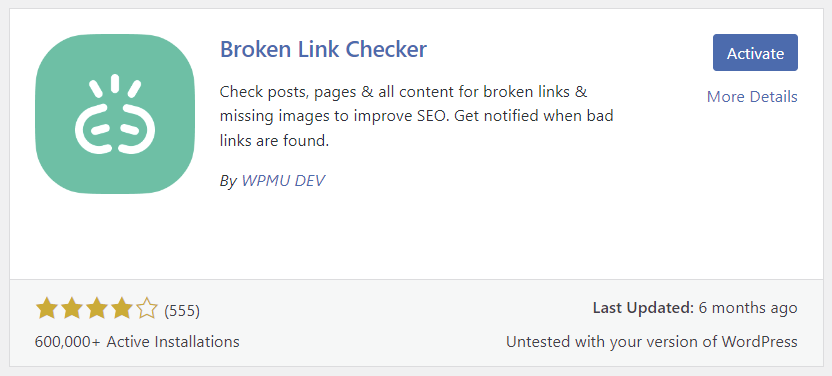
- Once the plugin is active, it will automatically scan your website. Go to Link Checker → Local from your WordPress dashboard to see all the broken links and missing images the plugin manages to identify.
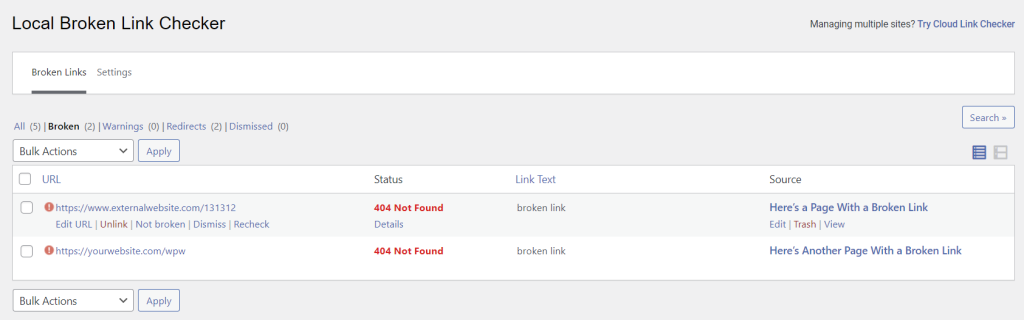
- Hover over a broken link and select Edit URL to replace it with a new link or Unlink to remove it completely. Dismiss, recheck, or mark links as not broken if you receive a false-positive result.
- Open Settings → General to configure the check interval, email notifications, and whether you want link suggestions. Click Save Changes to confirm the new settings.
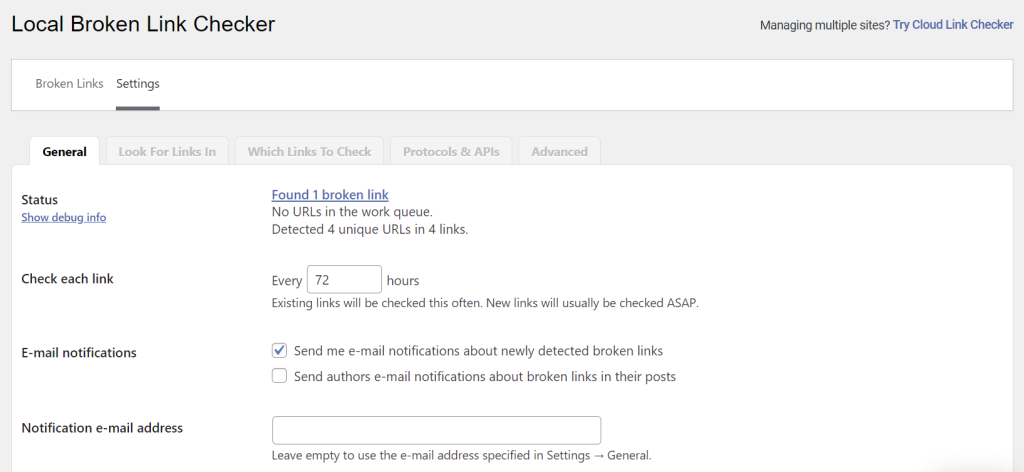
- Choose the type of content to monitor under the Look For Links In tab. Switch to Which Links To Check to specify the URLs to track or exclude from the search results. The plugin automatically flags dead internal and external links, missing images, and broken YouTube video embeds by default.

- The Protocols and APIs tab lets you set which protocols to use when checking links. For now, leave the default settings as is.
- By default, the plugin marks links as broken if they take more than 30 seconds to load. Open the Advanced tab to change the timeout value. Here, you can also set the plugin’s user role permissions and enable logging to track all the changes made.
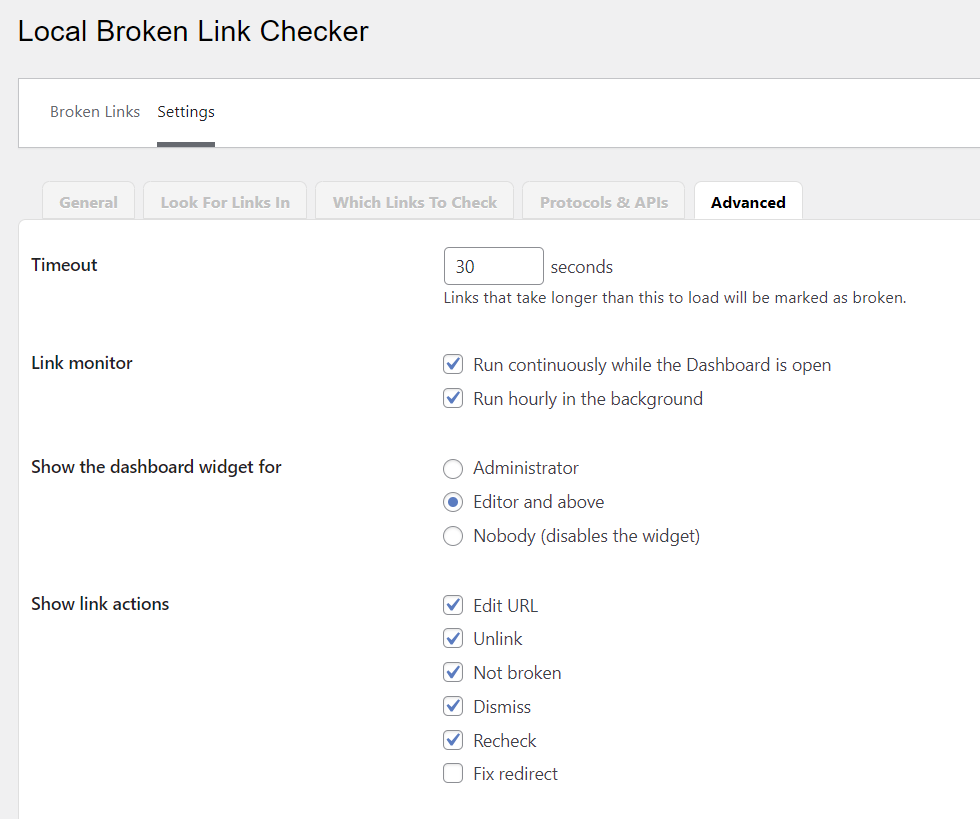

Other tools to find broken links in WordPress
SEO plugins are convenient and usually free, but they tend to lack analytics tools. For detailed reporting on broken links and other search engine optimization (SEO) issues, we recommend opting for one of the following analytics tools.
Semrush
Semrush is a powerful digital marketing tool for boosting online visibility and gathering marketing insights. One of its key features is Site Audit, which analyzes your website’s health based on various SEO parameters, including backlink health.
This tool is free to use with a Semrush account. However, the number of reports you can request per day is limited. To increase your quota, consider upgrading to its paid plans starting at $129.95/month.
Here’s how to find dead links on your WordPress site using Semrush’s Site Audit feature:
- Sign up for a free Semrush account using an active email address.
- Go to SEO → Site Audit from the admin dashboard. Enter your WordPress website’s domain name in the field and hit Start Audit.
- Semrush will prompt new users to configure basic settings. Leave them as is and select Start Site Audit.
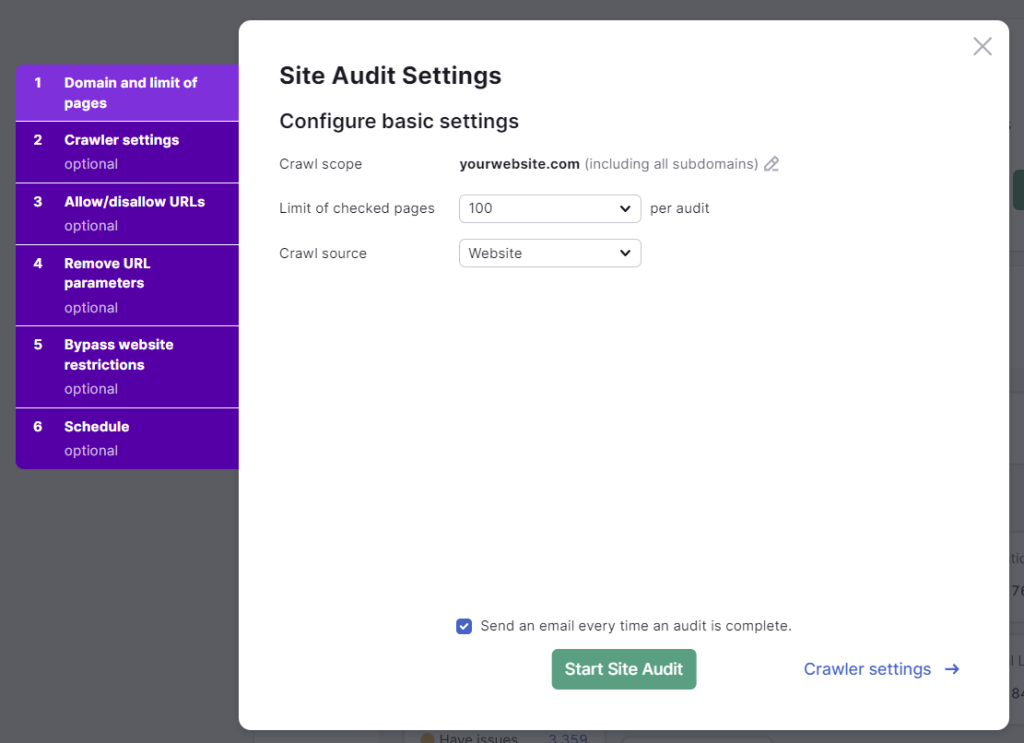
- The audit process varies in duration based on your website’s size. Once it finishes crawling all pages, it will show an overview of the audit. Click on your WordPress website address to see the full report.
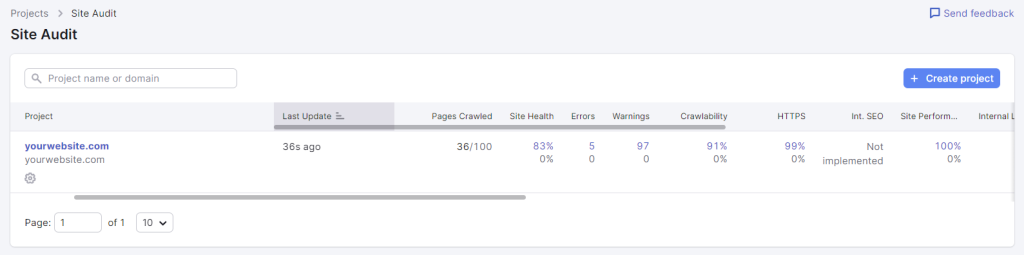
- The Crawled Pages section within the Overview tab shows the number of pages crawled by Semrush and their health status. Selecting the Broken value will show a list of broken internal links.
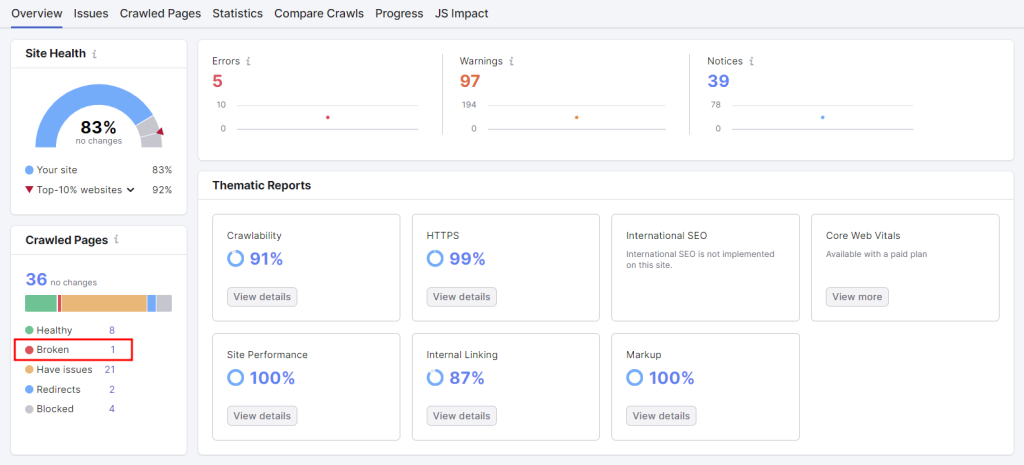
- Open the Issues tab to identify broken internal and external links. Focus on errors returning a 4xx status code, which occurs when you link to a page that doesn’t exist.
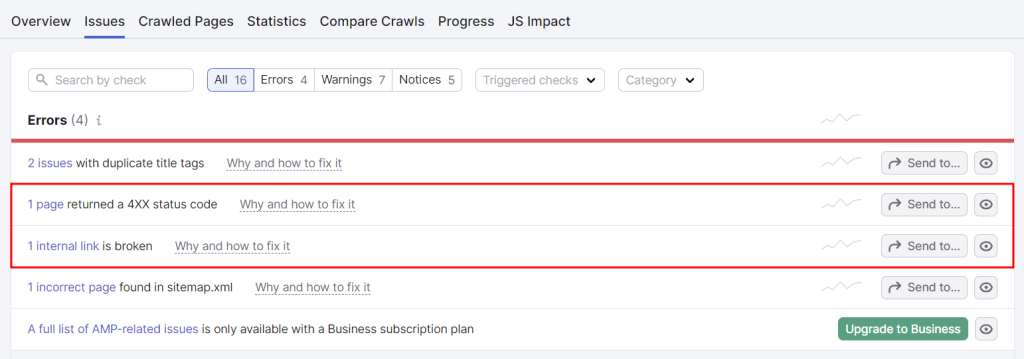
- Click on an error to learn more about the broken URL. The Broken Link URL column identifies the broken links, while Page URL highlights their location.
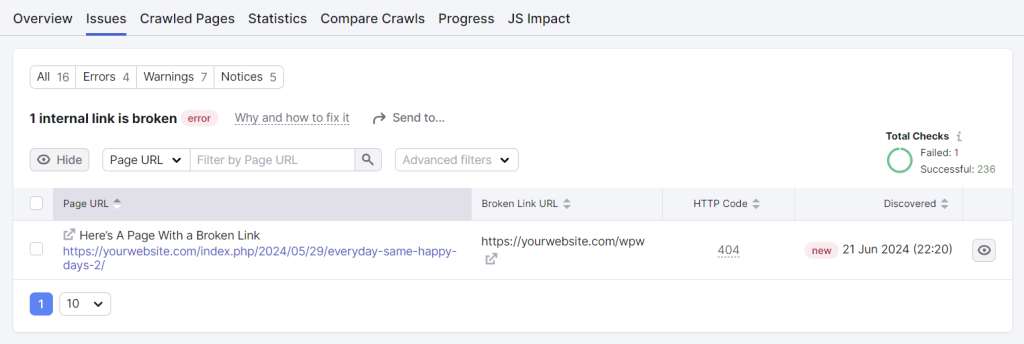
- Click the Export button at the top-right corner to download your crawl report.
Ahrefs
Ahrefs is a popular SEO tool designed for link-building and competitor research. Like Semrush, Ahrefs can analyze your website for issues and opportunities that influence its performance on search engine rankings.
The tool’s free SEO audit tool offers limited features and crawling quotas for individuals and small businesses. You can upgrade to the premium version starting at $99/month to remove these limitations.
Keep in mind that Ahrefs requires you to verify your website’s ownership as part of the onboarding process. The tool will help you through the process, but you’ll need basic technical skills to access your website’s back end.
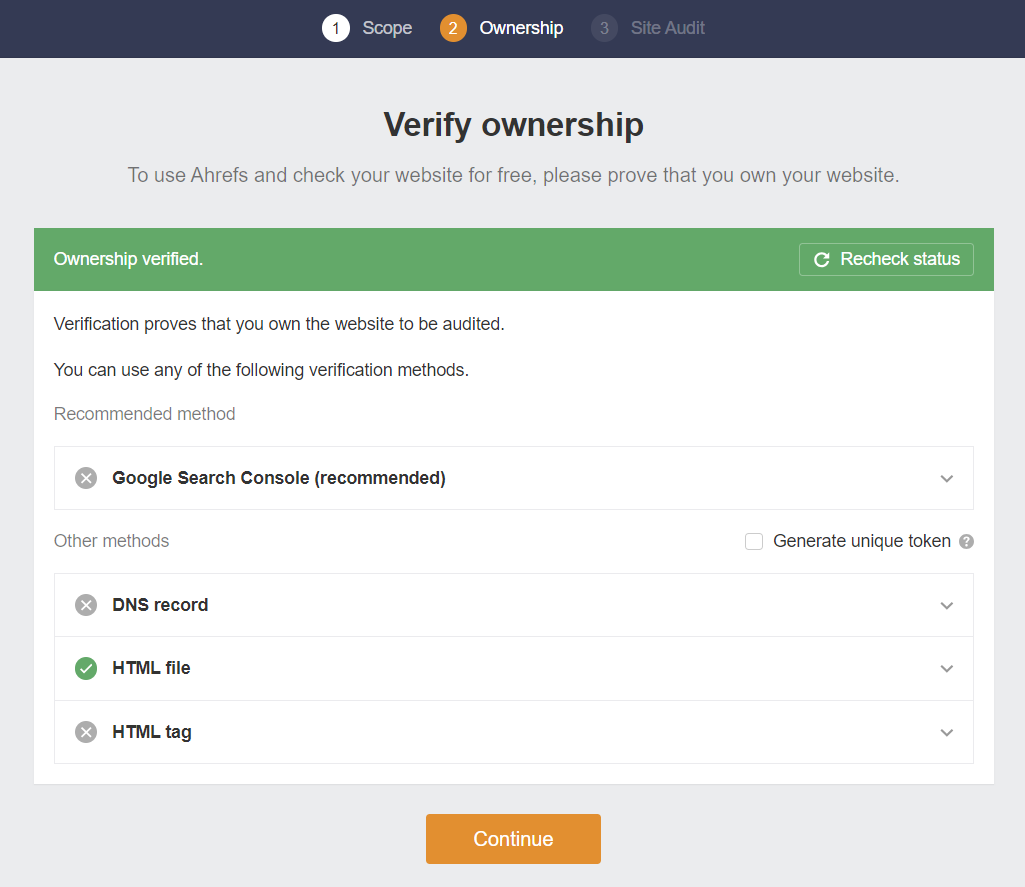
Hostinger users can check our tutorial on using the File Manager in hPanel to upload the HTML verification file to the root directory.
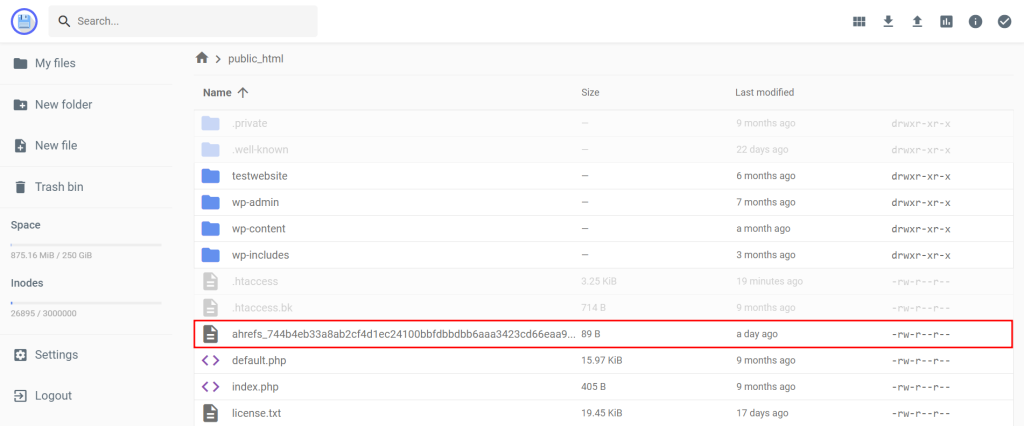
After completing Ahrefs’ onboarding process, follow these steps to identify broken links on your WordPress website:
- Open the Site Audit tab and wait for the tool to finish crawling your site.
- After the status changes to Completed, click on the website entry to see the detailed report.

- Select All Issues on the left sidebar to access the error list. Focus on errors mentioning broken links or 4xx status codes for missing pages. Select Print to PDF to save the list of errors for later use.
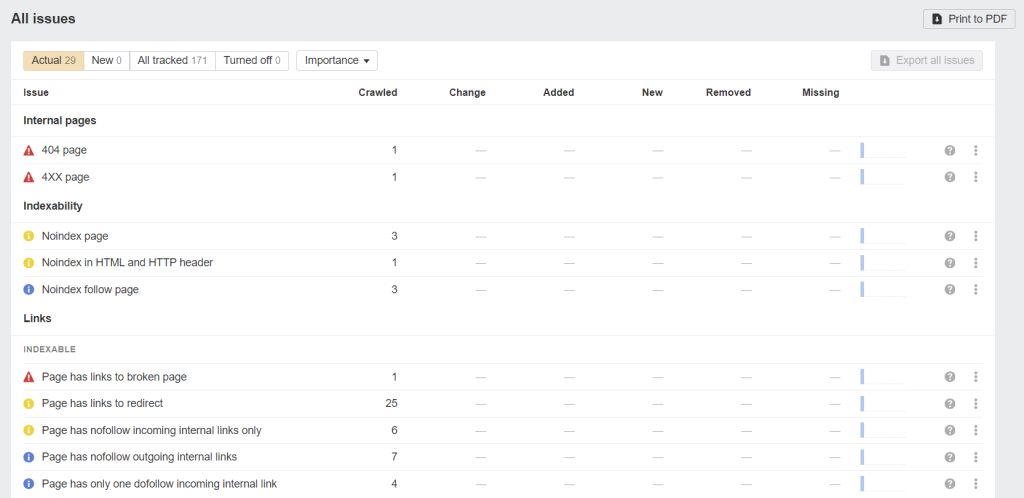
- Click an error to learn more about the broken link causing it (URL) and its location (First found at).
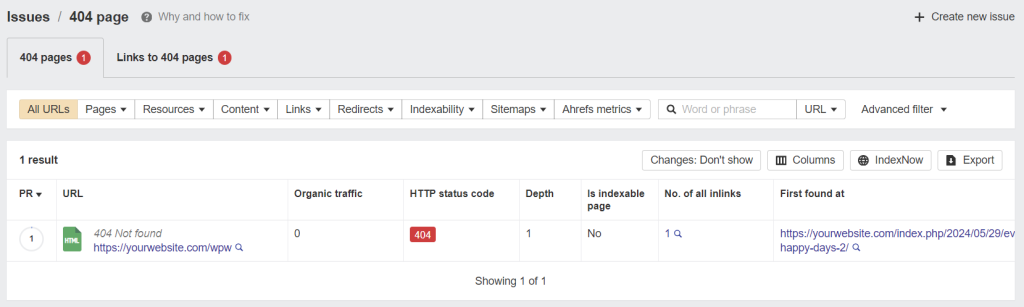
Google Search Console
If you’re looking for a free third-party tool to help you find broken links on your website, Google Search Console is a great choice. It monitors website performance in Google’s search results and offers insights on improving SEO for better rankings.
Like Ahrefs, Google Search Console requires submitting your domain for ownership verification. Once that’s done, follow these steps to use the tool for finding broken links on your WordPress site:
- Open the Pages menu from the dashboard.
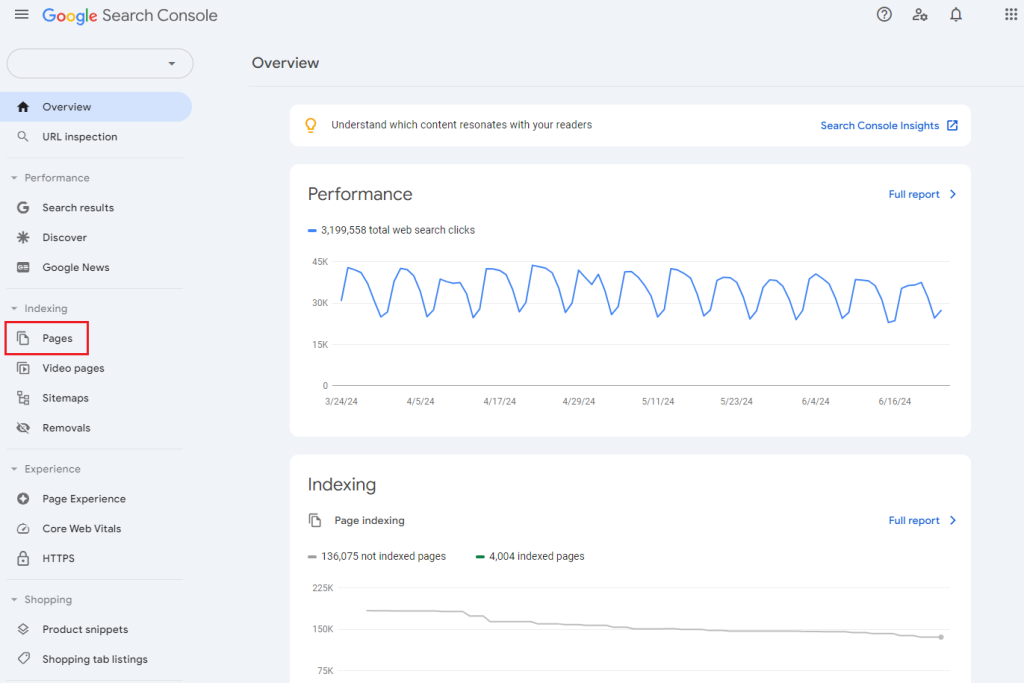
- You’ll see a list of reasons why Google doesn’t index certain pages. Click Not found (404) to filter for broken links only.
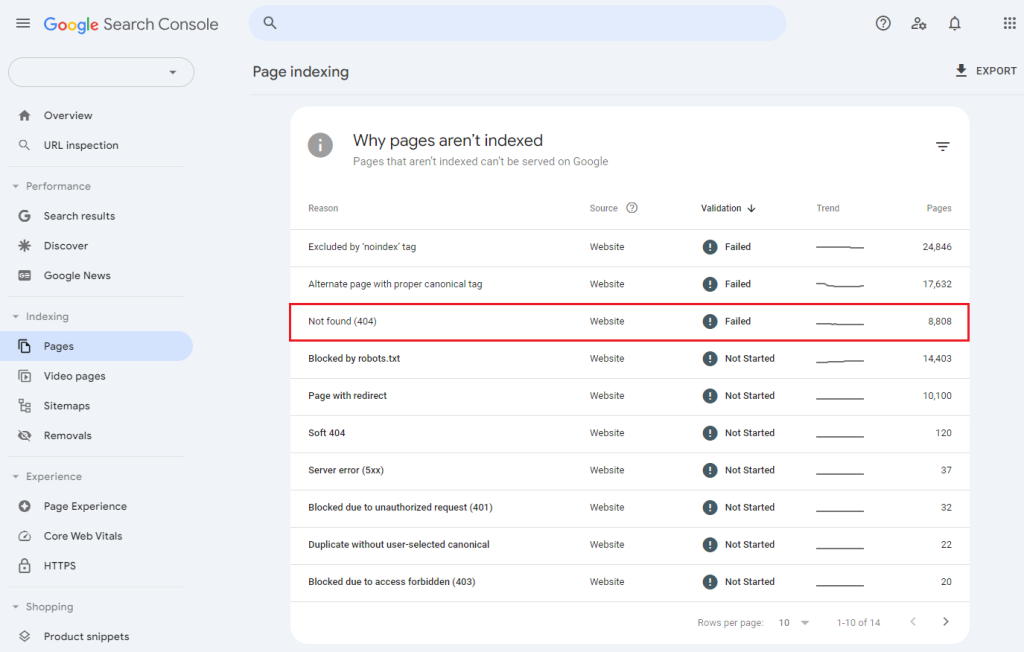
- Google Search Console will list down all the pages on your website that contain broken links. Click on each error for detailed information on the dead link.
Screaming Frog
Screaming Frog is a freemium website crawler tool that offers insights into websites’ onsite SEO performance. Like previous tools, you can also use it as a broken link checker.
After downloading and installing the free software, follow these steps to crawl your WordPress website for dead links:
- Enter your website address into the search field and configure the tool to crawl All Subdomains. Hit Start to begin the process.

- Open the Response Codes tab and select Client Error (4xx) from the dropdown filter. Doing so will narrow down the results to pages containing broken external and internal links.
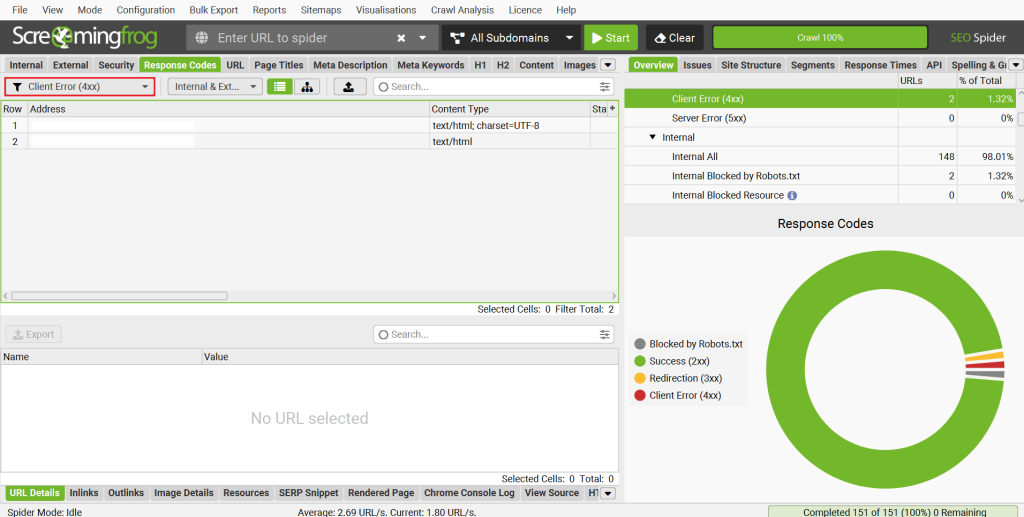
- Click on the Inlinks tab at the bottom to view the location of the dead link.
Impacts of broken links on your site
Despite looking minor, broken links can hurt SEO and user experience. They imply poor site maintenance to Google, potentially lowering your search ranking. Consequently, fewer people will find your site through organic searches.
Broken links also frustrate users because they lead to error pages instead of useful content. If visitors struggle to find what they need, they won’t come back, leading to higher bounce rates and lost website traffic or sales.
By promptly fixing dead links, you show both visitors and search engines that your site is reliable and regularly managed. Doing so also benefits your brand, as people are more likely to trust websites with working links.
After fixing all the dead links on your WordPress website, follow these tips to prevent future errors:
- Regularly update links ‒ this practice is particularly important when making changes to your site’s structure or content. For pages containing outgoing links to other websites, review them periodically to ensure they’re still active and relevant.
- Use a link management plugin ‒ pick one that automatically monitors and alerts you to broken links. Broken Link Checker is an affordable choice for the job.
- Redirect old URLs ‒ set up 301 redirects for any deleted or moved pages to direct users to the correct content.
- Maintain a consistent URL structure ‒ once a URL is set, try not to change it.
Conclusion
Adding links to your website content provides valuable information to visitors. However, if a link is broken, it can backfire on your website’s SEO and user experience.
You can mitigate this issue by regularly checking for dead links and fixing them promptly. Here are some of the best tools for easing the process:
- Broken Link Checker ‒ a WordPress link-checking plugin that can also detect missing images and redirects.
- Semrush ‒ offers site auditing to identify SEO issues.
- Ahrefs ‒ excels in backlink analysis, helping you identify link-building opportunities and monitor backlink profiles.
- Google Search Console ‒ provides direct insights from Google, including search performance, indexing status, and issues affecting your site’s visibility in search results.
- Screaming Frog – a powerful crawler tool for auditing website performance and tracking SEO issues like broken links and duplicate content.
We hope this article will help you find and fix broken links on your website. If you have any questions, check out our FAQ section or leave a comment below.
How to fix broken links in WordPress FAQ
This section covers some of the most common questions about fixing broken URLs in WordPress.
What causes broken links?
Broken links happen when page URLs change or are deleted without updating links. Typos, changes on external sites, and domain or hosting issues can also render links inaccessible.
Should I remove broken links on my site?
Yes, you should remove or fix broken links on your site. If left unresolved, they can frustrate visitors, harm your website’s reputation, and negatively impact search engine rankings.
Can I replace broken links with new links?
Yes, you can replace dead links with new, working links using a plugin or manually. Doing so ensures all links on your website lead to relevant, accessible pages or posts for better user experience and SEO.

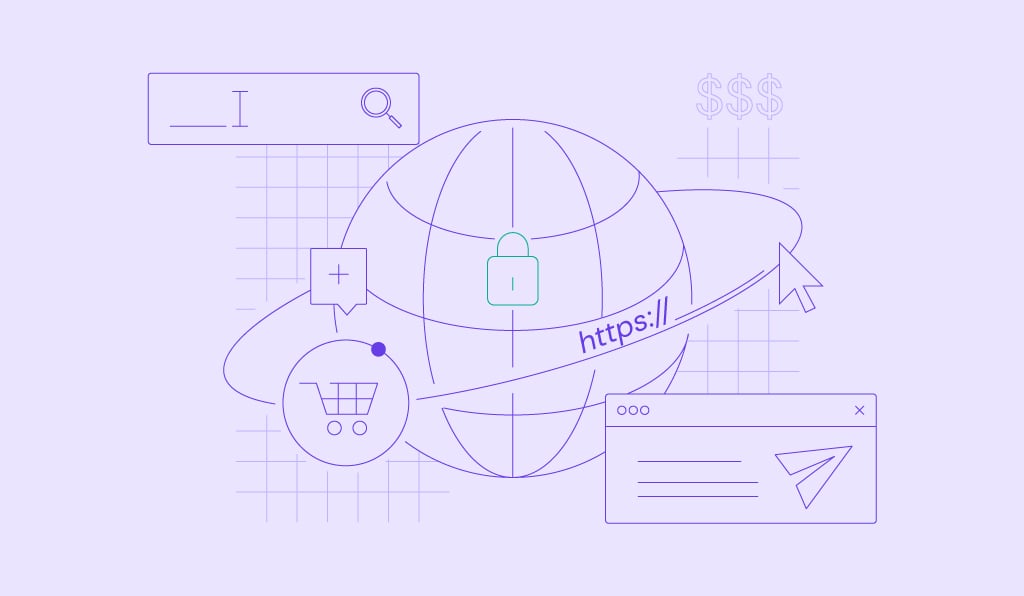

Comments
July 16 2024
Hi I need help , I kept getting messages sorry page is not allowed. I followed some YouTube videos and I messed around in the files manager themes and plugins. I lost the website I was building also when I click on plugins from dashboard the page is broken and I can’t make out anything. Please help
July 17 2024
Hello there! Our Customer Success Team is ready to assist you! Feel free to reach out to them and get in touch with us!