How to Fix ERR_TOO_MANY_REDIRECTS in WordPress
If you run a WordPress website, you may encounter the ERR_TOO_MANY_REDIRECTS error at some point. This commonly happens when your website is stuck in an infinite redirect loop, preventing your browser from reaching out to the correct web server and loading the desired web page content.
This article will show several ways to solve the ERR_TOO_MANY_REDIRECTS error. You will also learn what causes it and how it looks on different web browsers.
| Error code | ERR_TOO_MANY_REDIRECTS |
| Error type | Browser error/ code error |
| Error variations | This page isn’t working. example.com redirected you too many times. This page isn’t working right now. example.com redirected you too many times. The page isn’t redirecting properly. Safari can’t open the page ‒ Too many redirects occurred trying to open “example.com.” |
| Error causes | Poor website address configuration Browser cookies Outdated browser cache Faulty WordPress plugin Bad HTTPS settings Bad server settings Third-party service issues |

Video Tutorial
Follow this video to find out six methods to fix ERR_TOO_MANY_REDIRECTS on WordPress.

What Is ERR_TOO_MANY_REDIRECTS?
The ERR_TOO_MANY_REDIRECTS error happens when a browser can’t connect to the correct server of your website. The browser goes back and forth through multiple URLs and servers trying to locate your WordPress website. As a result, the website sends users into a redirection loop that will never come to an end.
This redirect loop error occurs due to a few reasons:
- Misconfigured WordPress website address ‒ happens when your website points at the wrong domain or has a typo in the domain name or the www prefix.
- Corrupted browser cookies and outdated cache ‒ the most common culprit and the easiest to fix.
- Faulty WordPress plugin ‒ caused by a corrupted, outdated, or misconfigured plugin.
- Incorrect HTTPS settings ‒ occurs when you misconfigure the SSL certificate or HTTPS redirect rules.
- Misconfigured server settings ‒ happens when the .htaccess file has a faulty variable.
- Issues with third-party services ‒ for example, misconfigured content delivery network (CDN).
Fortunately, there are several methods to fix the WordPress ERR_TOO_MANY_REDIRECTS error. We will cover each one later in the article.

How Does ERR_TOO_MANY_REDIRECTS Look Like On Different Browsers
Each web browser has its way of warning users when they visit a website with the ERR_TOO_MANY_REDIRECTS error. Take a look at what several popular browsers show when you experience this problem.
Google Chrome
For ERR_TOO_MANY_REDIRECTS Chrome will show the redirect loop error as “This page isn’t working. example.com redirected you too many times.” The browser will recommend a solution to solve it, followed by the error message confirming the problem.
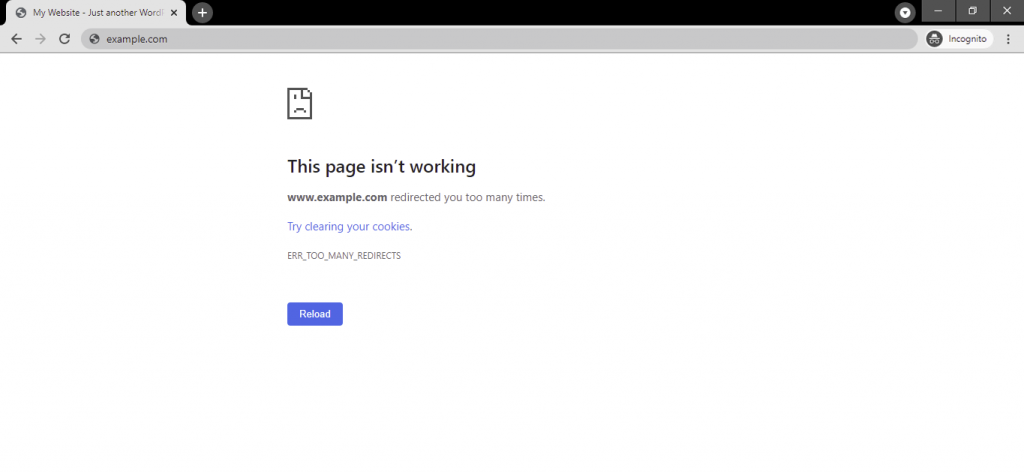
Microsoft Edge
Microsoft Edge will show this error as “This page isn’t working right now. example.com redirected you too many times”, followed by the ERR_TOO_MANY_REDIRECTS error message.
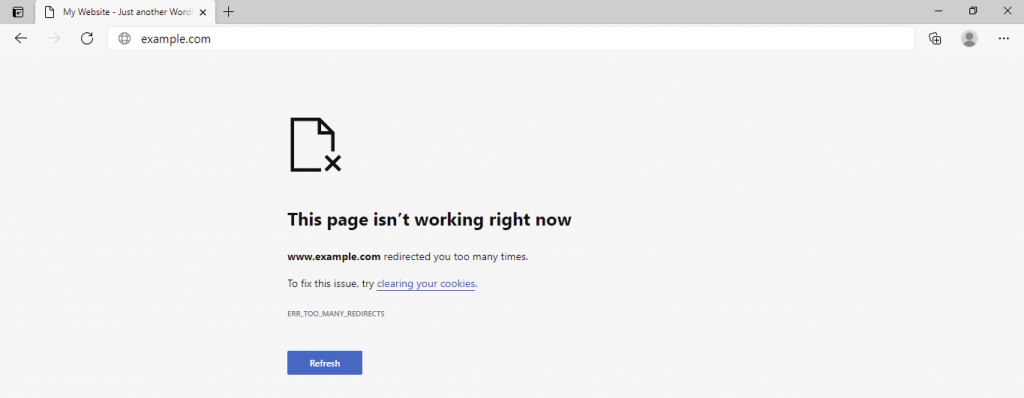
Mozilla Firefox
Mozilla Firefox’s error message says, “The page isn’t redirecting properly. Firefox has detected that the server is redirecting the request for this address in a way that will never complete.”
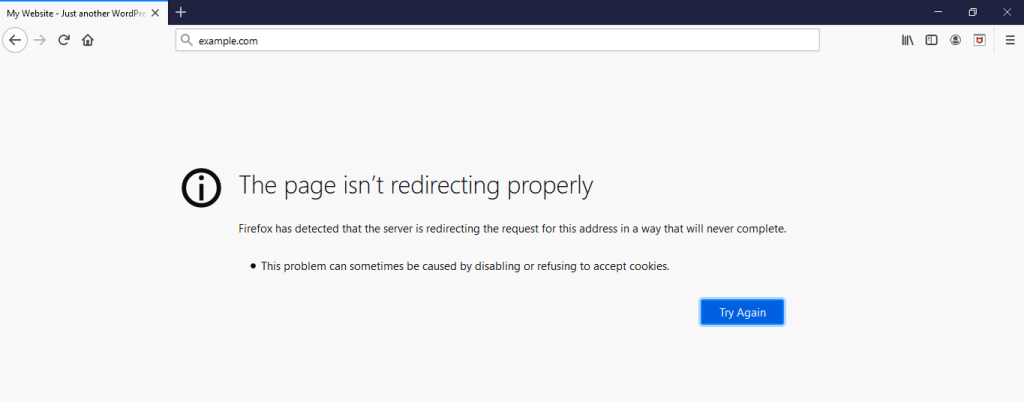
Safari
Safari will show the error as “Safari can’t open the page ‒ Too many redirects occurred trying to open “example.com.” This might occur if you open a page that is redirected to open another page which is then redirected to open the original page.”
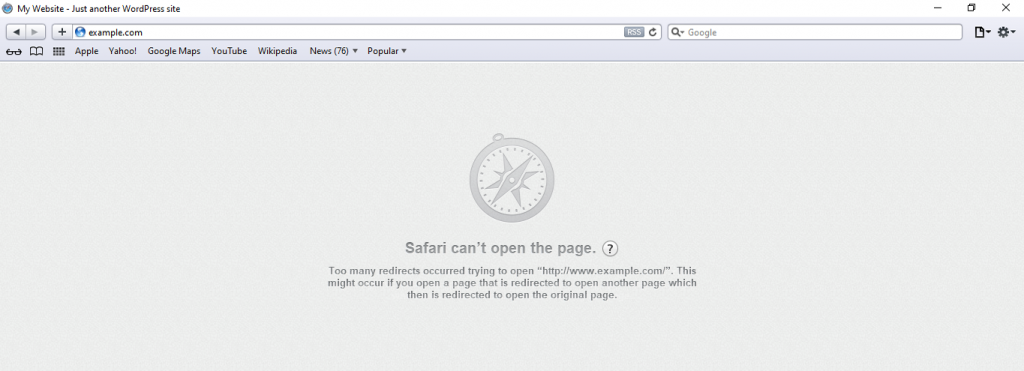
Opera
Opera’s error message looks similar to Chrome’s, which is “This page isn’t working. example.com redirected you too many times”, followed by the ERR_TOO_MANY_REDIRECTS error label.

How to Fix ERR_TOO_MANY_REDIRECTS
There are a few ways to fix the ERR_TOO_MANY_REDIRECTS error. We recommend trying each of them individually to find the cause of the redirect loop problem, but make sure to track your steps so that you can reverse the changes if needed.
That said, here are the six troubleshooting steps to follow in case of the too many redirects error in WordPress.
1. Deleting Browser Data
Browser data sometimes stores corrupted cookies and outdated cache, causing the ERR_TOO_MANY_REDIRECTS error. So, before making changes to your WordPress site, it’s wise to check if it’s just your browser causing the error by deleting its data history.
Here are the steps you should follow to clear the browser’s cache and cookies:
On Chrome, click the three small dots on the browser’s upper-right menu and select Settings. Scroll down and click on Advanced → Clear Browsing Data. Check the Cookies and other site data and Cached images and files boxes, click Clear data.

On Mozilla, head to the upper-right menu button, select Options. Choose Privacy and Security, select Clear Data under Cookies and Site Data. Make sure to check all the boxes, and then click Clear.
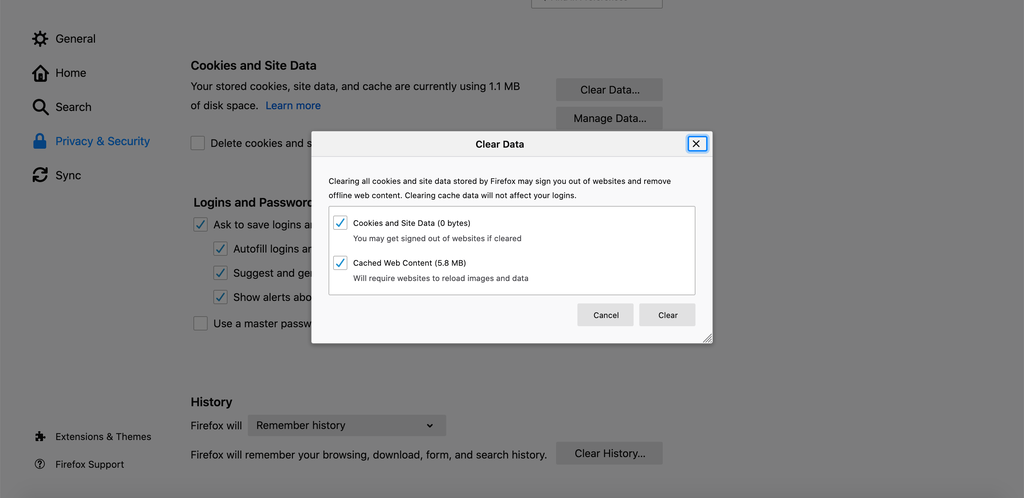
On Safari, navigate to Settings → Preferences. Under Privacy, select Remove All Website Data → Remove Now. Here, you can set your cookie and cache preferences as well.
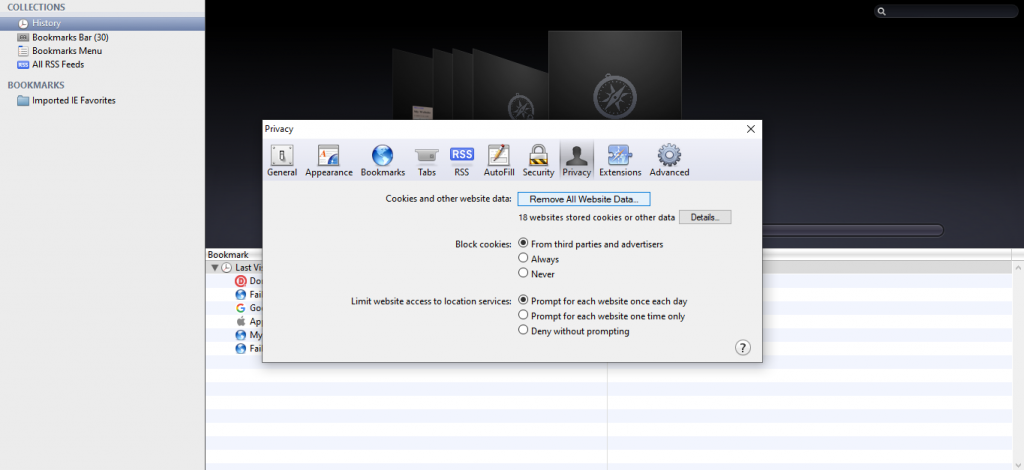
On Microsoft Edge, navigate to Settings → Cookies and site permissions. Select Manage and delete cookies and site data → See all cookies and site data. Click on the Remove all button, and then choose Clear.
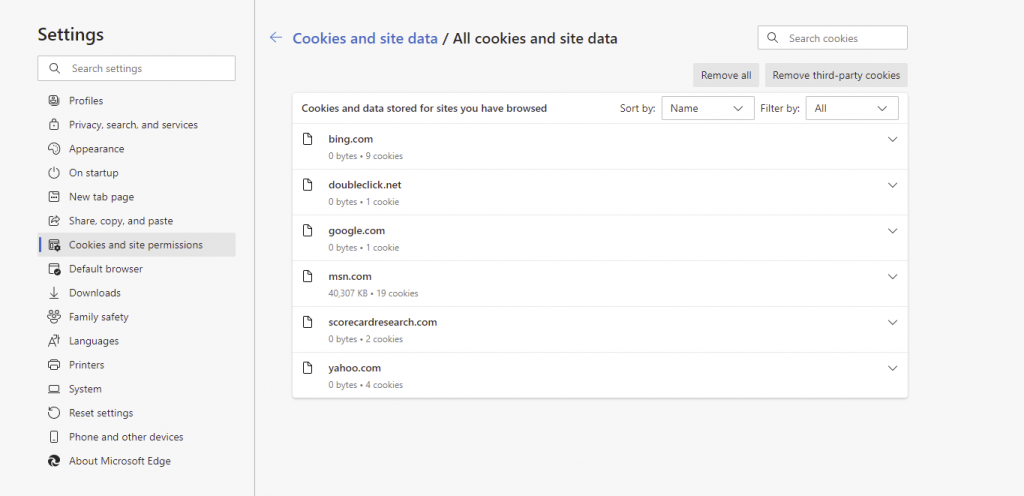
2. Checking the URL Settings
If clearing your browsing data doesn’t fix the problem, check if your WordPress URL settings have the correct configuration.
The redirect loop error usually occurs when webmasters accidentally make their WordPress site point at the wrong domain when migrating hosts or changing domain names.
You can do so through the WordPress admin dashboard or manually.
Checking and Changing URL Settings Manually
When your website is experiencing the too many redirects error, you might not be able to access your WordPress admin area. In that case, change the URL settings by editing the wp-config.php file through your File Manager or an FTP client like FileZilla.
We will show you how to edit the file via Hostinger’s File Manager.
- Log in to the hPanel and head to File Manager under Files.
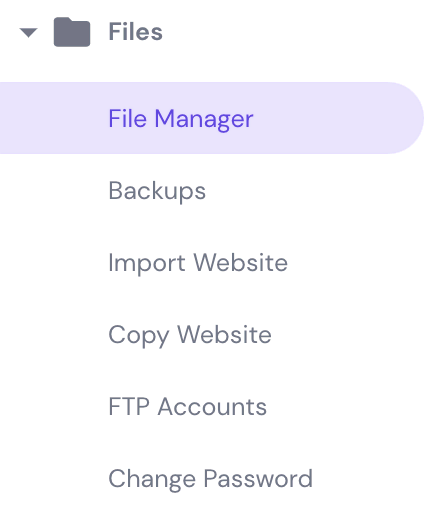
- In the public_html directory, find your wp-config.php file and right-click to Edit.
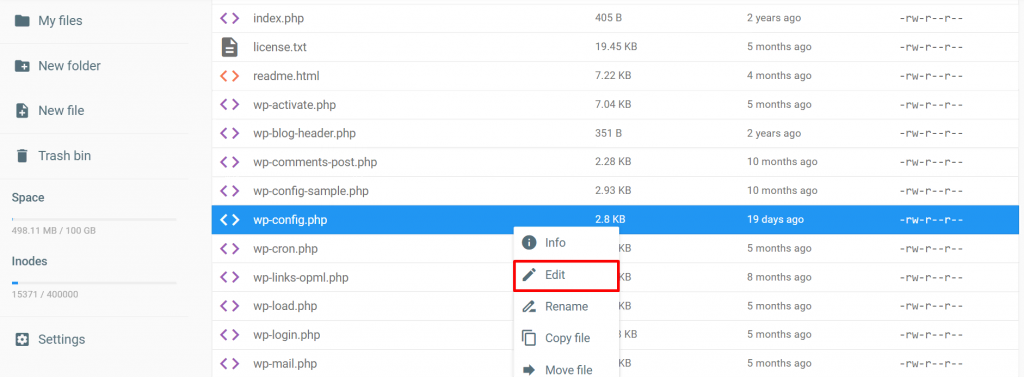
- Add the following lines to the file. In this case, http://example.com is your domain name:
define('WP_HOME','http://example.com');define('WP_SITEURL','http://example.com');
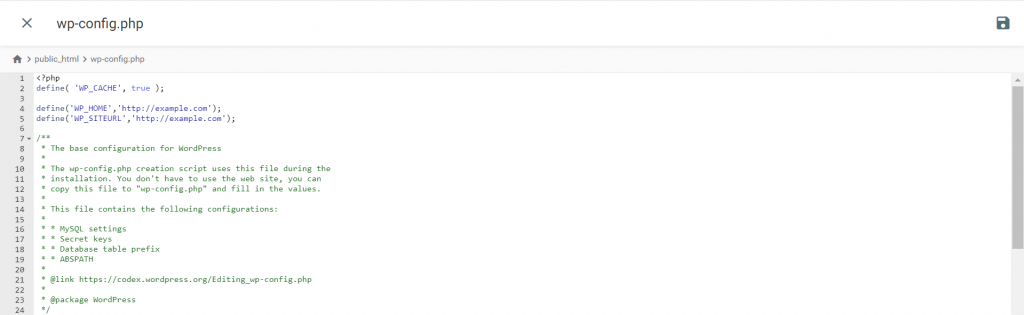
- After saving the changes, visit your site to check whether the URL change fixed the WordPress ERR_TOO_MANY_REDIRECTS error.
Edit URL Settings via Database
Alternatively, you can edit the URL settings via your WordPress database. The following tutorial will show you how to do it using phpMyAdmin.
- Find your WordPress database name via the wp-config.php file.
- Log in to the hPanel and navigate to phpMyAdmin under Databases. Select the Enter phpMyAdmin button next to the database connected to your WordPress site.
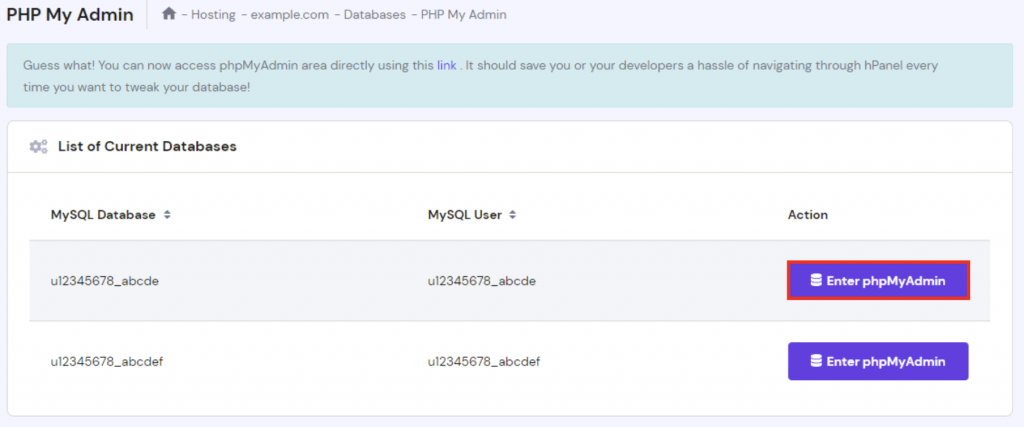
- Access the SQL tab within the phpMyAdmin area.
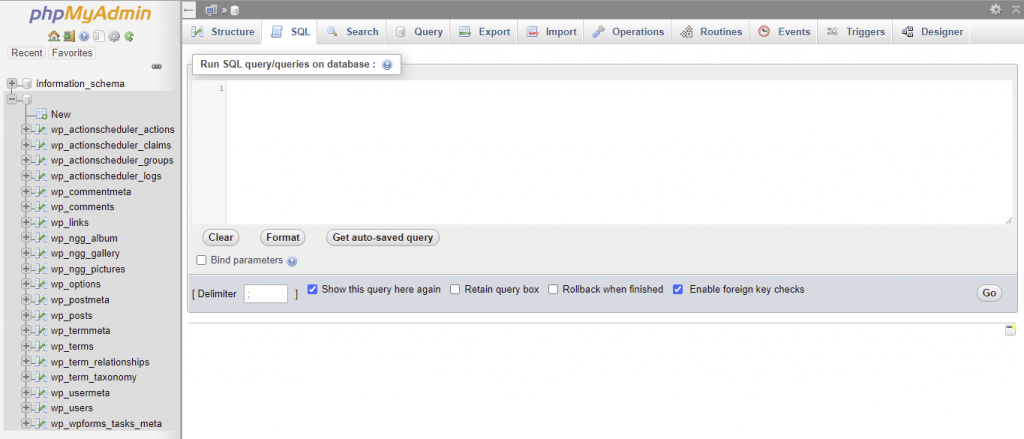
- Enter the following SQL query, making sure to replace oldurl.com with the current WordPress address and newurl.com with the new site address:
UPDATE wp_options SET option_value = replace(option_value, 'oldurl.com', 'newurl.com') WHERE option_name = 'home' OR option_name = 'siteurl';UPDATE wp_posts SET guid = replace(guid, 'oldurl.com','newurl.com');UPDATE wp_posts SET post_content = replace(post_content, 'oldurl.com', 'newurl.com');
UPDATE wp_postmeta SET meta_value = replace(meta_value,'oldurl.com','newurl.com');
- Click Go to execute the query. Open the wp-options table and check the option_value of siteurl and home to see whether err too many redirects is gone.
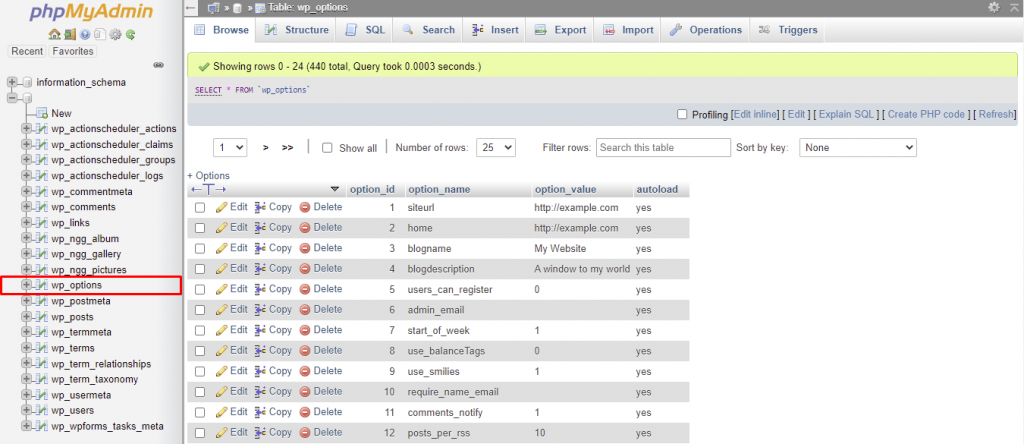
If you need more information, make sure to check our tutorial about how to change WordPress URLs in MySQL database using phpMyAdmin.
If your website file is in the default root folder (/public_html/), you can use the default (http://example.com/) URL. If it’s in a subfolder like (/wp/), then replace the URL with something like (http://example.com/wp).
Changing URL Settings via Administrator Dashboard
Another solution to change the URL settings is through your WordPress dashboard. Follow the steps below if you can log in to the admin dashboard.
- Navigate to Settings from your WordPress admin dashboard.
- On the General Settings page, check your WordPress Address (URL) and Site Address (URL).
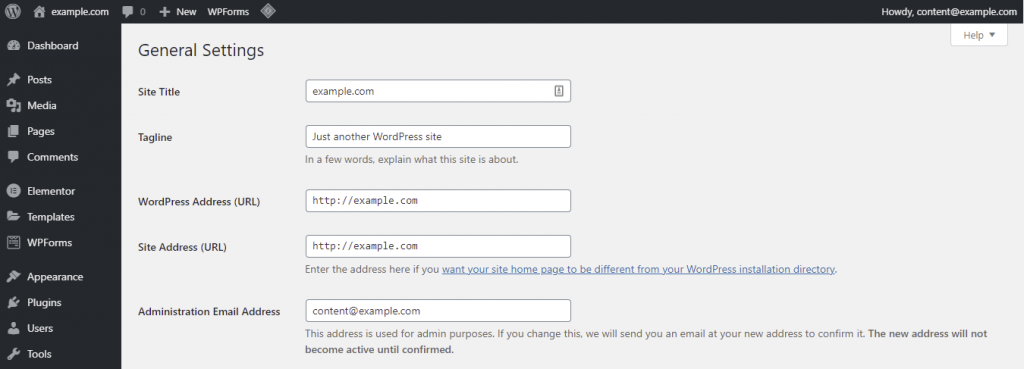
- Make sure both URLs are configured correctly. If you edit them, don’t forget to save any changes made.
3. Deleting WordPress Cache
Your browser isn’t the only place prone to storing corrupted cache. In some cases, cache stored on your site may cause the WordPress ERR_TOO_MANY_REDIRECTS error. To clear your cache, pick one of these two options.
1. Using the WP Fastest Cache Plugin
WP Fastest Cache is a freemium WordPress cache plugin. The caching feature included in the free version is more than enough to help you delete the cache stored on the website.
Here’s how to clear the website cache using the WP Fastest Cache plugin:
- Log in to your WordPress dashboard. Head to Plugins → Add New.
- Find WP Fastest Cache using the search bar and click Install Now → Activate to set up the plugin. Refer to our guide for more information on how to install WordPress plugins.
- Look for the WP Fastest Cache option under Settings.
- On the Delete Cache tab, choose which option best suits your needs.
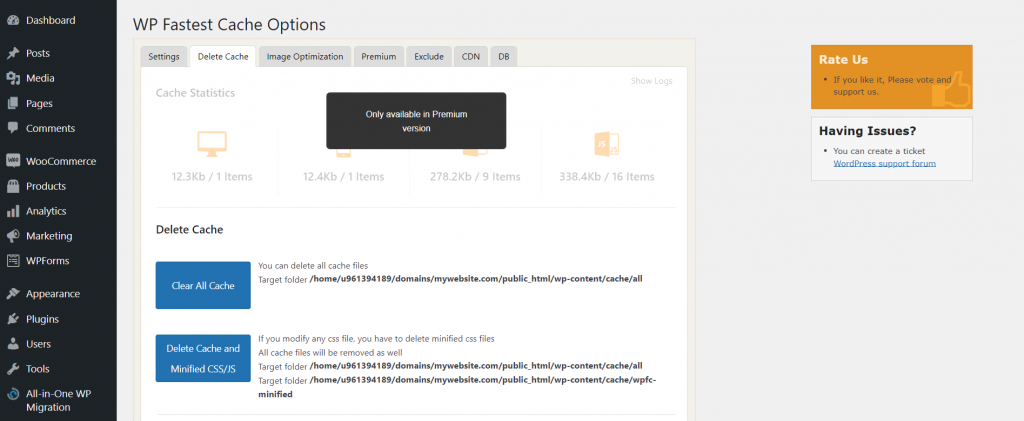
- If the process is successful, a confirmation message will appear at the top of the page.
2. Using the WP Rocket Plugin
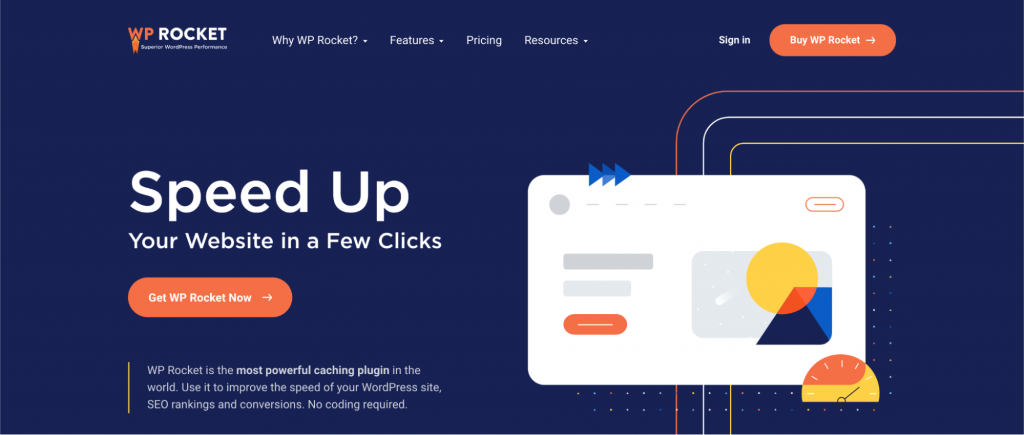
WP Rocket is a premium WordPress cache plugin. Besides being compatible with popular themes, plugins, and website hosting solutions, WP Rocket also comes with features that adhere best practices in web performance. Its prices range from $49/year to $249/year.
To clear the website cache using the WP Rocket plugin, follow these steps:
- After purchasing the plugin’s license, download it to your computer. Upload the plugin file to WordPress and install it manually.
- Access the WP Rocket dashboard.
- Select Clear Cache under Quick Actions to remove all cached files.
3. Enable No-cache Mode
Hostinger users can enable No-cache Mode to bypass the cache and potentially solve the redirect loop error.
To enable this feature, navigate to your Dashboard from hPanel and click the toggle button under the No-cache mode section.
Keep in mind that this mode also disables your active WordPress cache plugins and CDN as well as turns off server and browser cache for 24 hours.
4. Disabling Corrupted Plugins
Another problem that might cause the ERR_TOO_MANY_REDIRECTS error message is a corrupted or outdated plugin. In some cases, certain WordPress plugins that implement redirects might conflict with your server’s redirects.
To check whether that’s the source of the problem, disable all of your plugins by manually editing the folder.
You can do so through your hosting provider’s File Manager or an FTP client. Here, we’ll be using the latter.
- First, configure your FileZilla client. If you need more information on how to do it, we provide a comprehensive guide to help you use FileZilla.
- Once you’re logged in, select Remote Site. Go to wp_content and locate the Plugins folder.

- Right-click the folder and rename it to plugins_disabled. Try to access your website. If the err too many redirects message no longer appears, then one or more plugins are corrupted or outdated.
- Rename the folder back to Plugins and follow the same troubleshooting process with each plugin’s folder to check which one is causing the error. We recommend starting with the one most recently installed.
5. Disabling the .htaccess File
There’s a possibility that a faulty variable or conflicting redirect rules in your .htaccess file is making your website go into a redirect loop. If that’s the issue, disabling the file lets you regain access to the site.
We will walk you through the process of disabling the .htaccess file via Hostinger’s File Manager.
- Access the File Manager via Hostinger’s hPanel.
- Locate your .htaccess file.
- Right-click to Rename the file. You can use .htaccess_disabled, for example.
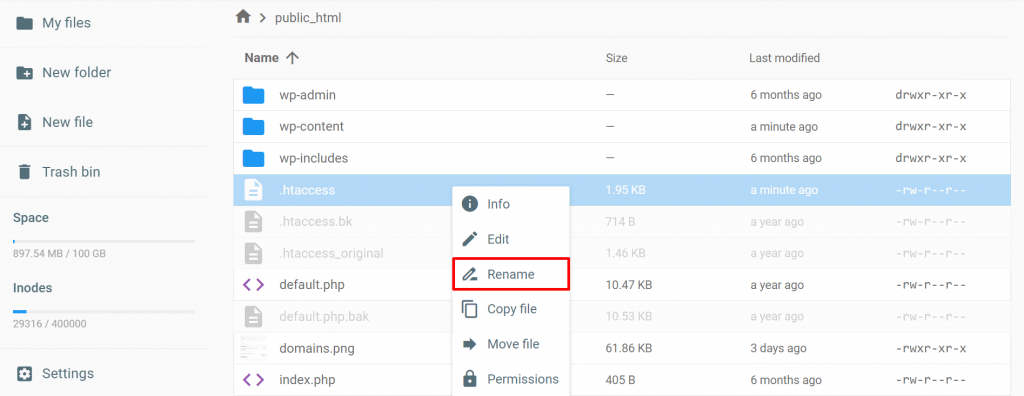
- Now check if the website is loading correctly.
If it works, check the .htaccess file’s configuration by right-clicking on it and selecting Edit. It should look like the default .htaccess configuration. Otherwise, delete the content from the file and paste these default rules instead:
# BEGIN WordPress
<IfModule mod_rewrite.c>
RewriteEngine On
RewriteBase /
RewriteRule ^index.php$ – [L]
RewriteCond %{REQUEST_FILENAME} !-f
RewriteCond %{REQUEST_FILENAME} !-d
RewriteRule . /index.php [L]
</IfModule>
# END WordPress
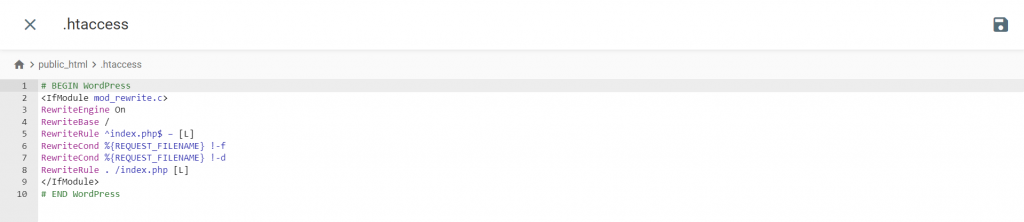
Rename the file back to .htaccess, and you’re done. If misconfigurations in the file caused the redirect loop error, this method should fix the problem immediately.
Since replacing your previous .htaccess settings may break your website settings, you should always make a backup of the original file before making any changes.

6. Turn Off the Content Delivery Network (CDN) Temporarily
Another possible culprit of a redirect loop error is a third-party service installed within your host. In most cases, it’s the CDN configuration. CDN is a network of proxy servers placed in different locations to ensure high website load speed.
The problem with redirect loops arises when your CDN has its SSL option set to Flexible, which means it sends unencrypted requests to your site’s server.
If your website is configured to redirect all HTTP requests to HTTPS when using the flexible mode, it will cause a redirect loop issue.
If that’s the case, configuring the CDN’s SSL settings to Full or Full (strict) should solve the issue if you have an active SSL certificate. Before doing so, first, confirm that your CDN is causing the error by disabling it temporarily.
For the following tutorial, we will use Cloudflare. Here are the steps you should follow to disable Cloudflare temporarily:
- From the Cloudflare dashboard, navigate to the Overview tab.
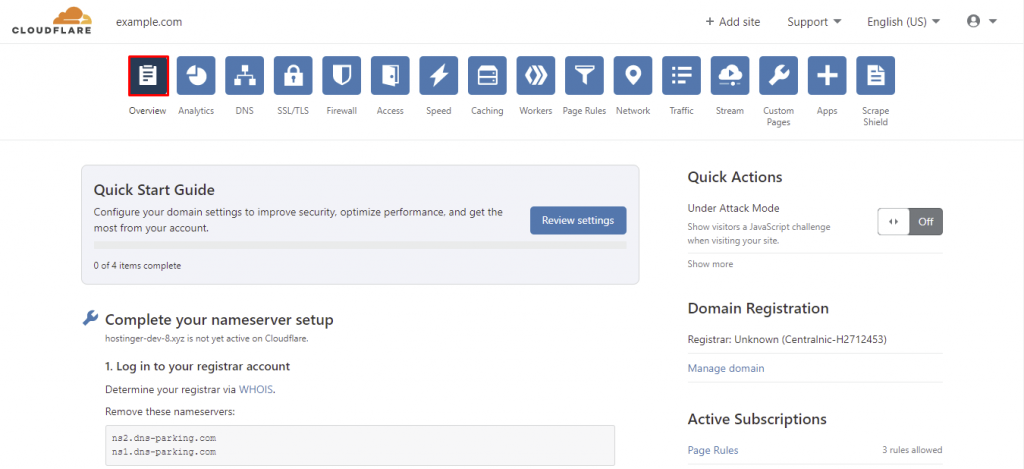
- Locate the Advanced Actions section at the bottom right of the page.
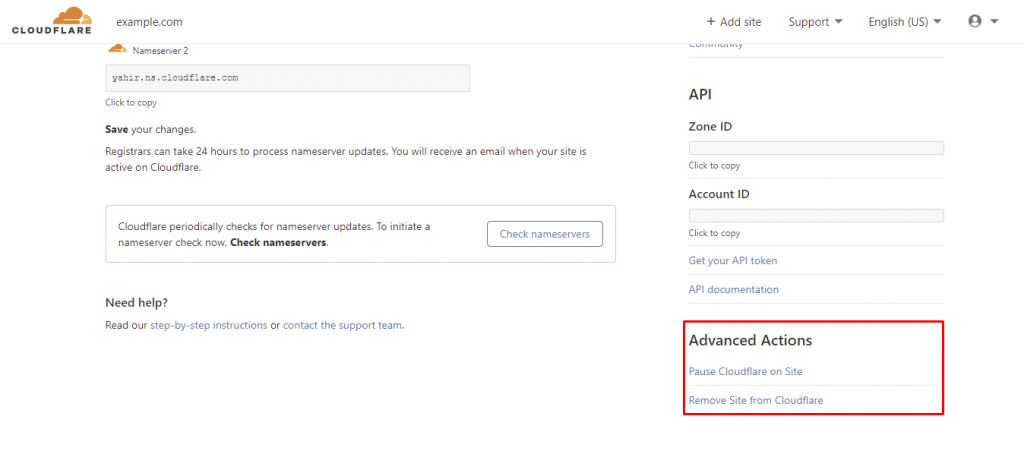
- Select Pause Cloudflare on Site.
After disabling Cloudflare, it’s recommended to clear the cache once more.
Troubleshooting Other Browser Errors
What Are HTTP Status Codes
How to Fix HTTP Error 400 – Bad Request
How to Fix the ERR_CACHE_MISS
How to Fix the PR_END_OF_FILE_ERROR
How to Fix the ERR_CONNECTION_RESET Error
How to Fix the ERR_CONNECTION_TIMED_OUT Error
How to Fix the ERR_NAME_NOT_RESOLVED Error
How to Fix the ERR_CONNECTION_CLOSED
Ways to Fix INET_E_RESOURCE_NOT_FOUND Error
Conclusion
In this tutorial, you have learned several methods to fix the ERR_TOO_MANY_REDIRECTS error on your WordPress website. Here’s a quick recap of these methods:
- Delete cookies and browsing data
- Check and edit the URL settings
- Use a WordPress plugin to delete the website cache
- Check and disable faulty plugins through an FTP client
- Disable and edit the .htaccess file
- Temporarily disable the CDN
If you know other methods you want to share or have any questions about the too many redirects error, leave us a comment below.
ERR_TOO_MANY_REDIRECTS FAQs
The following frequently asked questions give additional information on the ERR_TOO_MANY_REDIRECTS error.
Why Is My URL Redirected Too Many Times?
When a URL is redirected too many times, it means that there is an infinite loop in the redirect chain, causing the browser to try to access the same URL repeatedly. This can be caused by incorrect server configuration, such as a redirect loop or an infinite redirect chain.
How Can I Prevent an ERR_TOO_MANY_REDIRECTS Error?
Check your server configuration and ensure that your redirects are set up correctly to prevent an ERR_TOO_MANY_REDIRECTS error. You should also avoid creating redirect loops and make sure that your redirects are pointing to the correct URLs. Additionally, clearing your browser cache can help resolve the issue.
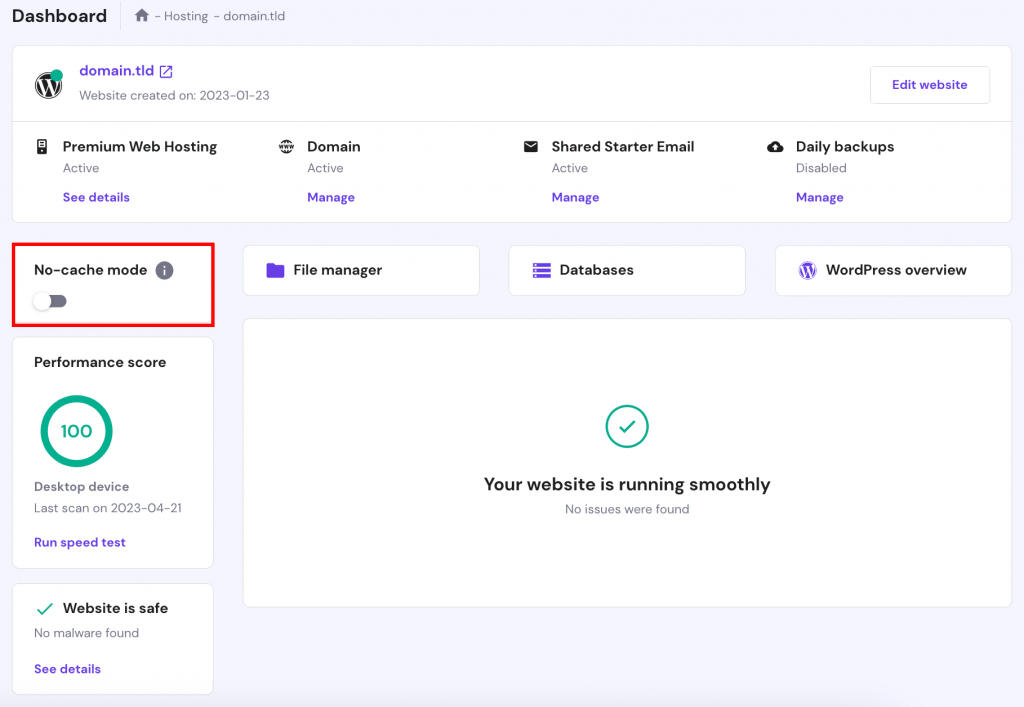


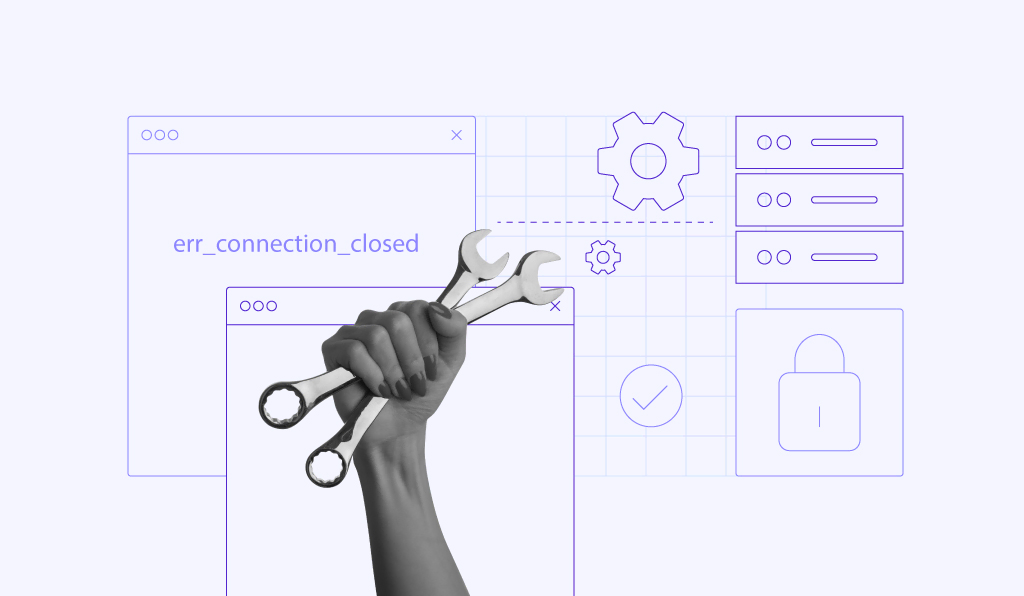
Comments
June 19 2017
Unfortunately, NONE of the sites that I've visited over the past 3 days address this issue as it pertains to running WordPress under IIS 8.0 on Windows Server 2012 R2. Note that there is NO .htaccess file, there is only a wp-config.php file. I have searched and searched and searched for a solution to this issue, with zero luck thus far. Please note that the ADMIN area (for WordPress), works fine. It is only when I try to fire up the site itself that this "too many re-direct" issue comes up. In fact, many of the sites I've visited state that the issue is caused by "the hosting company." Unfortunately, I AM the hosting company, so this does not help me. Please help! This is driving me crazy!
June 19 2017
Hey, Sorry but Hostinger offers Linux hosting only and we don't really have experience in Windows servers. Anyway, you may want to make sure that you have setup WordPress on Windows server correctly.
June 20 2017
I have found that the solution to this problem is as follows: Add the following line of code to the FUNCTIONS.PHP file in the wp-content folder, for the theme you are using: // Remove Canonical URL functionality (as per URL: http://codex.wordpress.org): remove_filter('template_redirect', 'redirect_canonical');
June 21 2017
Hey, Thank you for sharing your find!
February 26 2018
hi. i too much gooogle, and solution was born: add in wp-config.php lines: define('FORCE_SSL_ADMIN', false); its disable some function, but truble was gone. in my situation i migrate to "https" from "http", and use plugin - Rename wp-login.php my wp-config.php was contain lines: define('WP_SITEURL','https://mysite.com'); define('WP_HOME','https://mysite.com'); without line "define('FORCE_SSL_ADMIN', false);" i have loop redirects.
April 14 2018
my wp-admin as too many redirects . i deactivated 404 & redirect plugins. Thanks for your article, it helped alot :-)
May 02 2018
Your article helped me a lot! It took me a week to configure and fix all the redirect issues. Many thanks!
October 28 2018
Option -2 resolved my problem of TOO MANY REDIRECTS while accessing wp admin. Thanks a Lot.
May 26 2019
Step 2 worked for me. Thank you Tomas!
June 22 2019
Hi thanks a lot you saved my life adding site url manually in wp-config.php resolved the loop best regards
August 28 2019
Thanks bro. very helpful information.
October 06 2019
Thanks step 3 worked for me
November 30 2019
Thankyou so much, after 7 days I found the great man with this tutorial. option 5 is work wel
July 03 2020
OSM and lovely article and easy to follow. Just one small change made the day
July 04 2020
hi, unfortunately non of the above worked for me. I am trying to install fresh version of WordPress and i have deleted everything from my website including database. When i extracted the wp folder in the public_html folder through my cpanel, and tried to access my url www.mydomain.com it is giving me error " too many redirects. I googled and did every thing people mentioned including clear cache but in vain. can some one help me out.?
July 18 2020
Thank You! Checking and Changing URL Settings Manually This helped :) I was in Wordpress admin, I could preview the website, but not open it from my dashboard or going to the URL
August 25 2020
Thank you so much! I was not able to log into WP admin, so I went into cPanel and edited the config file. I have never done anything like that before, but it totally worked!! Thank you!
November 06 2020
Hey Susan! Glad to hear it worked. Editing config files and code seems scary at first but it's not that difficult, as there are resources for everything! :) Just make sure to always make a copy of whatever you are editing, to not lose the original file! :)
September 25 2020
That was quite amazing --thank you for an awesome Article
November 18 2020
Always happy to help.
November 03 2020
so so helpfull artical
December 02 2020
For me the woo commerce plugin was causing the trouble when I deactivated (option 4), it my site was finally opening and i wasn't getting any messages regarding redirects. Disabling my .htaccess file (option 5) also worked but when i clicked to edit it the code was the exact same as it should be so check out all the possible options before making changes in the actual code.
February 17 2021
Adding those to define statements worked like a miracle!!!!
May 06 2021
Heya David, Great to hear that adding those lines of code worked :)
February 28 2023
I use hostinger since 26 January 2021. My blog hosted on cloud hosting. I got redirection error on search console which shows 12 pages of my website have problem with redirection. I never did any redirection. All the affected url follow same pattern i.e. /feed in last. Example: https://domain.tld/feed/ https://domain.tld/web-stories/feed/ https://domain.tld/comments/feed/ https://domain.tld/85-motivational-quotes-for-student-in-hindi/feed/ However I able to access wordpress dashboard and checked some normal url (except /feed url) by entering on browser it didn't show any error. What is reason for this error and how can i solve it? Please help!
March 03 2023
Hello! Redirect issues are usually caused by plugins or incorrect .htaccess rules. I would suggest to refer to the steps in the article and disable plugins to see if the issue is fixed. As for .htaccess, back up your original file and create a new .htaccess file with default rules to see if it helps. If you are still having same issues after trying these fixes, don't hesitate and contact our Customer Success team and we will gladly help you.